Issue Tracking Board
- Roku Community
- :
- Streaming Players
- :
- Issue Tracking Board
- :
- Re: Roku keeps disconnecting from wifi
- Subscribe to RSS Feed
- Mark Topic as New
- Mark Topic as Read
- Float this Topic for Current User
- Bookmark
- Subscribe
- Mute
- Printer Friendly Page
- Mark as New
- Bookmark
- Subscribe
- Mute
- Subscribe to RSS Feed
- Permalink
- Report Inappropriate Content
Re: Hisense Roku TV having issues with network connection
Hi Community Users,
We appreciate you reaching us here in the Roku Community!
We want to let you know that performing a Factory Reset on your Roku TV may resolve the issue you are experiencing.
Here are the steps:
- Press the Home button on your Roku remote
- Scroll and select Settings
- Select System
- Select Advanced System settings
- Select Factory reset
- Select Factory reset everything
- Follow the on-screen instructions
You may also use the physical button on your Roku TV. It is located on the back or bottom of your device, the physical Reset button is either tactile or a pinhole design that requires a straightened paperclip. It will appear similar to one of the following:
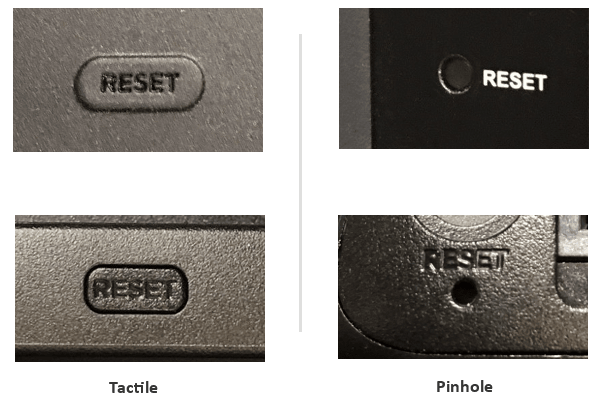
Once you locate the Reset button and your Roku device is powered on, press and hold the button firmly for about 10 seconds. When the factory reset is complete, an indicator light or status LED will blink rapidly on most Roku devices.
After a successful factory reset, your Roku device will restart in the same state as a factory-new device.
Furthermore, you may also visit this support article on how to system restart or factory reset your Roku streaming device
We hope you'll find this information helpful. Let us know if you still have any questions.
Regards,
Reynan
Roku Community Moderator
- Mark as New
- Bookmark
- Subscribe
- Mute
- Subscribe to RSS Feed
- Permalink
- Report Inappropriate Content
Re: Roku keeps disconnecting from wifi
It won't download to update/upgrade the software because the tv auto disconnects from network. I keep seeing Not Connected message. Insignia Roku was a big waste of money!
- Mark as New
- Bookmark
- Subscribe
- Mute
- Subscribe to RSS Feed
- Permalink
- Report Inappropriate Content
Re: Roku keeps disconnecting from wifi
Hello! @jec,
Thanks for the update,
In the meantime, we recommend performing a factory reset. Here’s how:
- Locate the reset button on your Roku device, usually on the back or bottom.
- Ensure your Roku TV is powered on.
- Press and hold the reset button for precisely 10 seconds.
- Watch for a fast-blinking light, indicating that the reset is in progress.
- Once the light blinks at an average rate, release the button.
After a successful factory reset, your Roku device will restart in the same state as a factory-new device and will be ready for you to complete the following:
- Perform the Guided Setup and activation process
- Sign in to streaming channels that require a username and password
- Create a 4-digit PIN and configure parental control settings
- Perform a broadcast television channel scan (if you have a Roku TV with an HDTV antenna connected)
Thanks,
Arjiemar
Roku Community Moderator
- Mark as New
- Bookmark
- Subscribe
- Mute
- Subscribe to RSS Feed
- Permalink
- Report Inappropriate Content
Re: Onn Roku tv will not connect to my internet.
My Onn Roku TV does not connect to the internet. I followed the steps that you have put to follow and it still does not want to connect, all the other TVs and computers are connected to the internet.
Please help me!
Ines
- Mark as New
- Bookmark
- Subscribe
- Mute
- Subscribe to RSS Feed
- Permalink
- Report Inappropriate Content
Re: Onn Roku tv will not connect to my internet.
Hello! @InesA,
Thanks for the follow-up,
In the meantime, we recommend performing a factory reset. Here’s how:
- Locate the reset button on your Roku device, usually on the back or bottom.
- Ensure your Roku TV is powered on.
- Press and hold the reset button for precisely 10 seconds.
- Watch for a fast-blinking light, indicating that the reset is in progress.
- Once the light blinks at an average rate, release the button.
After a successful factory reset, your Roku device will restart in the same state as a factory-new device and will be ready for you to complete the following:
- Perform the Guided Setup and activation process
- Sign in to streaming channels that require a username and password
- Create a 4-digit PIN and configure parental control settings
- Perform a broadcast television channel scan (if you have a Roku TV with an HDTV antenna connected)
Thanks,
Arjiemar
Roku Community Moderator
- « Previous
- Next »
Become a Roku Streaming Expert!
Share your expertise, help fellow streamers, and unlock exclusive rewards as part of the Roku Community. Learn more.
