No Roku menu on Startup of TV
Hit the home button on my Roku , when I try I don’t have any thing.
Hi, Dlambert
Thanks for posting, and welcome to the Roku Community.
We appreciate you for letting us know about the issue you have encountered with your Roku device having no Menu upon startup, and we're here to help. For this matter, we recommend restoring your Roku device to factory defaults to resolve the issue. Please be advised that it clears the majority of data from your Roku device and restores it to a factory default configuration. Follow the instructions below:
From the Settings menu
Perform the following steps with your Roku remote or the Roku mobile app.
- Press Home on your Roku remote
- Scroll and select Settings
- Select System
- Select Advanced system settings
- Select Factory reset
- If you have a Roku TV, select Factory reset everything. Otherwise, move to the next step.
- Follow the on-screen instructions
Using the physical button
Located on the back or bottom of your device, the physical Reset button is either tactile or a pinhole design that requires a straightened paperclip. It will appear similar to one of the following:
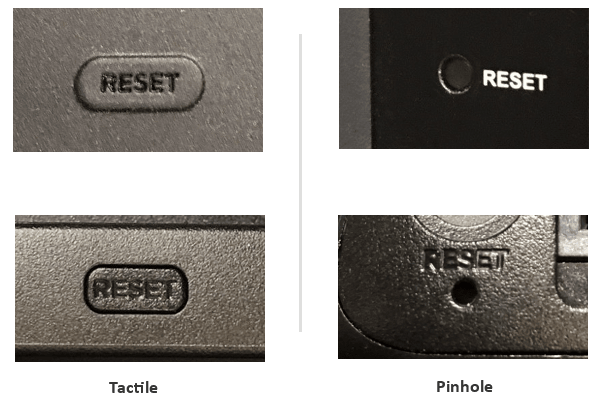
Once you locate the Reset button and your Roku device is powered on, press and hold the button firmly for about 10 seconds. When the factory reset is complete, an indicator light or status LED will blink rapidly on most Roku devices.
After a successful factory reset, your Roku device will restart in the same state as a factory-new device, and will be ready for you to complete the following:
- Perform the Guided Setup and activation process
- Sign in to streaming channels that require a username and password
- Create a 4-digit PIN and configure parental control settings
- Perform a broadcast television channel scan (if you have a Roku TV with an HDTV antenna connected)
For more information, you can visit this support article on How to system restart or factory reset your Roku streaming device
Keep us posted on how it works.
Best wishes,
Kash