Remotes
- Roku Community
- :
- Streaming Players
- :
- Remotes
- :
- Re: Can't find code for remote to control JVC tv
- Subscribe to RSS Feed
- Mark Topic as New
- Mark Topic as Read
- Float this Topic for Current User
- Bookmark
- Subscribe
- Mute
- Printer Friendly Page
The message you are trying to access is permanently deleted.
- Mark as New
- Bookmark
- Subscribe
- Mute
- Subscribe to RSS Feed
- Permalink
- Report Inappropriate Content
Cannot find code for remote to control my JVC tv. An older model Roku device did control it, but I upgraded to Ultra Light. It controlled the TV sporadically and eventually would not find correct code. I purchased an Ultra device and can't find correct code even though there are 50 choices on the Ultra.
I can press the OK in the center of the + button and the TV will power up and control channels, but there is no volume control and the red power button will not turn off TV.
Accepted Solutions
- Mark as New
- Bookmark
- Subscribe
- Mute
- Subscribe to RSS Feed
- Permalink
- Report Inappropriate Content
Hi @HedgesJD, Thank you for posting here in the Roku Community!
We're thrilled to hear that you've upgraded your Roku device to enhance your streaming experience. No need to worry, we can help you fix your Roku remote power and volume setup!
To start with, after your Roku device is activated and set up, you can access the settings menu at any time to set up your voice remote to control your TV. If your Roku device is connected to an AVR or soundbar, we recommend temporarily connecting it directly to your TV during setup to detect the brand of your TV successfully.
Before you begin, adjust the volume on your TV to an audible level. As you make selections, keep your Roku voice remote pointed directly at your TV.
- When you hear music playing, select Yes to confirm. If you do not hear music playing, try increasing the volume using your TV remote.
- Next, your Roku device attempts to mute the volume using remote codes for the detected TV brand. If the music stops, select Yes.
- If the music continues to play, select No. Your Roku device was unable to detect the correct information about your TV, however, you can manually enter the brand by selecting Enter TV brand.
- A list to the right populates as you enter the brand using the on-screen keyboard. After you select the brand, the music begins playing again. Select Yes when you hear it. As before, your Roku device again attempts to mute volume, this time using the first of multiple remote codes for the TV brand you entered. After each code is attempted, you are asked if the music stops playing. When it does, select Yes.
- Your Roku voice remote is now programmed to control both power and volume on your TV. Select OK to continue.
Please use the tips and steps above for TV remote setup:
- Press Home on your Roku voice remote
- Scroll and select Settings
- Select Remotes & devices
- Select Remote
- Choose your voice remote from the list and select Set up remote for TV control
- Follow the on-screen prompts to complete the process (Follow the steps above)
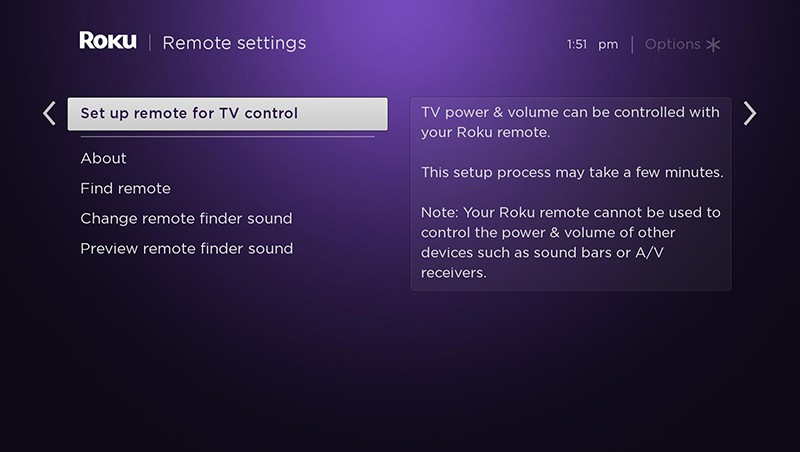
We would recommend trying to see if that resolves your issue.
Please keep us posted! 💜
Best regards,
Jharra
Roku Community Moderator
- Mark as New
- Bookmark
- Subscribe
- Mute
- Subscribe to RSS Feed
- Permalink
- Report Inappropriate Content
Hi @HedgesJD, Thank you for posting here in the Roku Community!
We're thrilled to hear that you've upgraded your Roku device to enhance your streaming experience. No need to worry, we can help you fix your Roku remote power and volume setup!
To start with, after your Roku device is activated and set up, you can access the settings menu at any time to set up your voice remote to control your TV. If your Roku device is connected to an AVR or soundbar, we recommend temporarily connecting it directly to your TV during setup to detect the brand of your TV successfully.
Before you begin, adjust the volume on your TV to an audible level. As you make selections, keep your Roku voice remote pointed directly at your TV.
- When you hear music playing, select Yes to confirm. If you do not hear music playing, try increasing the volume using your TV remote.
- Next, your Roku device attempts to mute the volume using remote codes for the detected TV brand. If the music stops, select Yes.
- If the music continues to play, select No. Your Roku device was unable to detect the correct information about your TV, however, you can manually enter the brand by selecting Enter TV brand.
- A list to the right populates as you enter the brand using the on-screen keyboard. After you select the brand, the music begins playing again. Select Yes when you hear it. As before, your Roku device again attempts to mute volume, this time using the first of multiple remote codes for the TV brand you entered. After each code is attempted, you are asked if the music stops playing. When it does, select Yes.
- Your Roku voice remote is now programmed to control both power and volume on your TV. Select OK to continue.
Please use the tips and steps above for TV remote setup:
- Press Home on your Roku voice remote
- Scroll and select Settings
- Select Remotes & devices
- Select Remote
- Choose your voice remote from the list and select Set up remote for TV control
- Follow the on-screen prompts to complete the process (Follow the steps above)
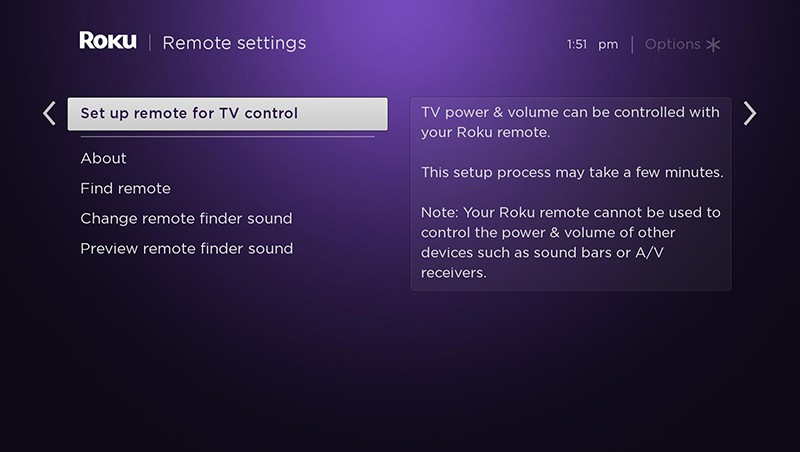
We would recommend trying to see if that resolves your issue.
Please keep us posted! 💜
Best regards,
Jharra
Roku Community Moderator
- Mark as New
- Bookmark
- Subscribe
- Mute
- Subscribe to RSS Feed
- Permalink
- Report Inappropriate Content
Re: Can't find code for remote to control JVC tv
Thank you, but the music never stops. I go through all 50 codes and the music continues.
- Mark as New
- Bookmark
- Subscribe
- Mute
- Subscribe to RSS Feed
- Permalink
- Report Inappropriate Content
Re: Can't find code for remote to control JVC tv
I have the same issue. All 50 codes fail to control my JVC TV. I specifically bought the voice control so I would have TV and Roku controls on one remote, but despite Roku's claims, the remote will not pair with JVC.
Become a Roku Streaming Expert!
Share your expertise, help fellow streamers, and unlock exclusive rewards as part of the Roku Community. Learn more.
