- Mark as New
- Bookmark
- Subscribe
- Mute
- Subscribe to RSS Feed
- Permalink
- Report Inappropriate Content
I’m sure someone asked questions about data but just needed a little more clarification.
1. My ? is this my internet is only an 1280gb and I was using my Roku and basically sucked all the data up. My question if I were to get something like tablo device with the Roku will the Roku use that data or will it go off of the tablo?
my 2nd question is if I get a Amazon stick will that use a data from the Roku if I decide to reconnect the Roku?
At the moment I have the Roku disconnected and paused and I just have an antenna connected with no internet connection.
im wondering if you guys have any suggestions what I could use in place to help me without using a lot of data.
if you can specifically put exactly the name of the device that I could use that doesn’t use a lot data with my Roku that would be awesome. I was planning on getting something like tablo but wanted to do the research first.
tyia
Accepted Solutions
- Mark as New
- Bookmark
- Subscribe
- Mute
- Subscribe to RSS Feed
- Permalink
- Report Inappropriate Content
Hi, @phxcwgrl2002
Greetings, and welcome to the Roku Community.
We understand that your Roku device has consumed your data cap, and we're here to assist you in providing ways to save the consumed data of your Roku device. If your ISP has a bandwidth cap, you can use a feature called Bandwidth Saver to help avoid going over your monthly data limit by automatically halting streaming after four hours of inactivity on your Roku device.
If your device is streaming for four hours where no commands are received from your Roku remote or the mobile app, the Roku platform interprets this as inactivity on your Roku device. After those four hours, your Roku device will display a prompt asking you to confirm that you are still watching.
If you select Keep streaming, playback will continue uninterrupted. If you do nothing, playback will stop after a moment, your Roku device will exit the channel back to your Home screen, and data will no longer be downloaded over your internet connection. If you see the message on a channel you frequently use for more than four hours without using your Roku remote or the mobile app, you can select Don't ask again for this channel and the prompt will never again appear for that channel.
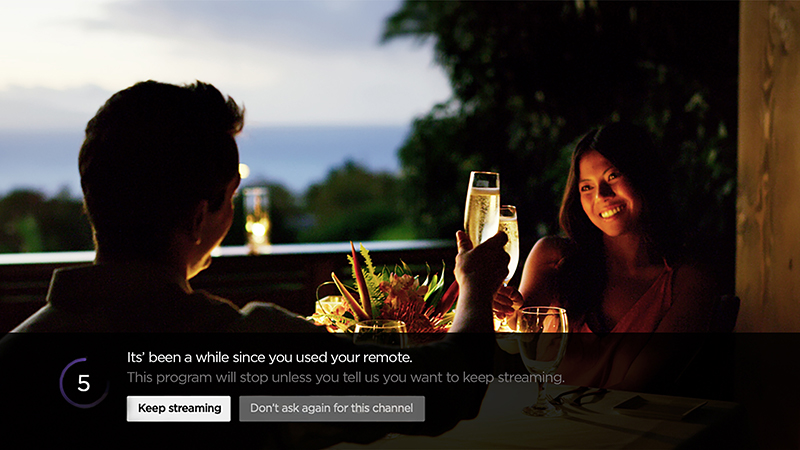
How to enable Bandwidth Saver
As described in the previous section, you can select Don't ask again for this channel to disable the prompt for the particular channel you are watching when the message appears. Alternatively, you can disable the prompt for all streaming channels using the instructions below:
- Press Home on your Roku remote
- Scroll and select Settings
- Select Network
- Select Bandwidth saver
- Choose On
Once this has been enabled, the bandwidth saver feature will ensure that you're within the data cap and will not exceed it.
Hope that you find this information useful, and feel free to let us know if you have further concerns or inquiries.
Best wishes,
Kash
Roku Community Moderator
- Mark as New
- Bookmark
- Subscribe
- Mute
- Subscribe to RSS Feed
- Permalink
- Report Inappropriate Content
Hi, @phxcwgrl2002
Greetings, and welcome to the Roku Community.
We understand that your Roku device has consumed your data cap, and we're here to assist you in providing ways to save the consumed data of your Roku device. If your ISP has a bandwidth cap, you can use a feature called Bandwidth Saver to help avoid going over your monthly data limit by automatically halting streaming after four hours of inactivity on your Roku device.
If your device is streaming for four hours where no commands are received from your Roku remote or the mobile app, the Roku platform interprets this as inactivity on your Roku device. After those four hours, your Roku device will display a prompt asking you to confirm that you are still watching.
If you select Keep streaming, playback will continue uninterrupted. If you do nothing, playback will stop after a moment, your Roku device will exit the channel back to your Home screen, and data will no longer be downloaded over your internet connection. If you see the message on a channel you frequently use for more than four hours without using your Roku remote or the mobile app, you can select Don't ask again for this channel and the prompt will never again appear for that channel.
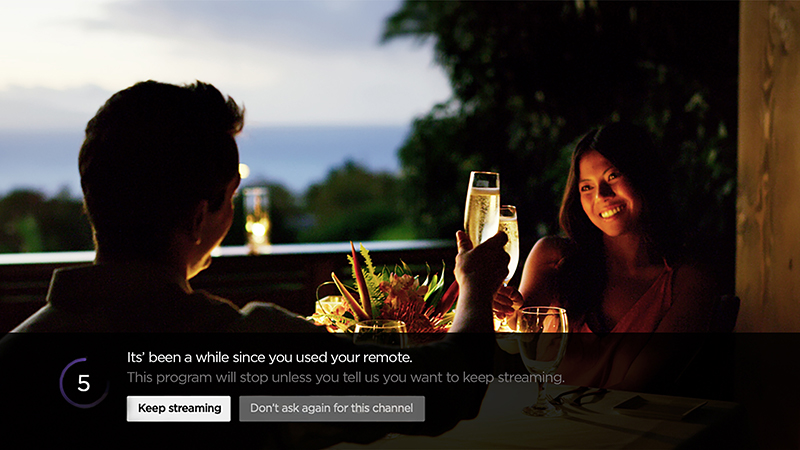
How to enable Bandwidth Saver
As described in the previous section, you can select Don't ask again for this channel to disable the prompt for the particular channel you are watching when the message appears. Alternatively, you can disable the prompt for all streaming channels using the instructions below:
- Press Home on your Roku remote
- Scroll and select Settings
- Select Network
- Select Bandwidth saver
- Choose On
Once this has been enabled, the bandwidth saver feature will ensure that you're within the data cap and will not exceed it.
Hope that you find this information useful, and feel free to let us know if you have further concerns or inquiries.
Best wishes,
Kash
Roku Community Moderator
- Mark as New
- Bookmark
- Subscribe
- Mute
- Subscribe to RSS Feed
- Permalink
- Report Inappropriate Content
Re: Roku using all my data up please help
I feel your pain. I have the same issue. I don't know why we can't select a downgrade in resolution for the streaming.
As a programmer, it seems simple to as a feature to throttle how much the user want to use and how much they will sacrifice resolution to save data.
The data saver mode is not helpful as it still allows the system to use high res....
- Mark as New
- Bookmark
- Subscribe
- Mute
- Subscribe to RSS Feed
- Permalink
- Report Inappropriate Content
Re: Roku using all my data up please help
You can lower your TV resolution under Settings/Display Type.
Best you can do is lower to 720p which should save some data usage. And make sure you remember to press Home on your Roku remote when you are finished streaming to return to the Home Screen.
Just another Roku user... I am not a Roku employee.
Insignia RokuTV, Ultra 4660, 4802, 4850, Premiere+ 3921, Express 4k+ 3941, Streambar 9102

