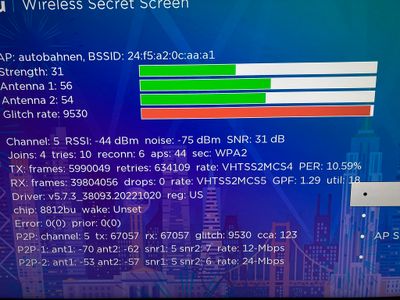Wi-Fi & connectivity
- Roku Community
- :
- Streaming Players
- :
- Wi-Fi & connectivity
- :
- Re: Wi-Fi Keeps Jumping To 2.4Ghz
- Subscribe to RSS Feed
- Mark Topic as New
- Mark Topic as Read
- Float this Topic for Current User
- Bookmark
- Subscribe
- Mute
- Printer Friendly Page
- Mark as New
- Bookmark
- Subscribe
- Mute
- Subscribe to RSS Feed
- Permalink
- Report Inappropriate Content
Ever since OS 11.5.0 build 4216-50, my 3810X - Roku Streaming Stick+ jumps to the 2.4Ghz band at times. Prior to the OS update, it always stayed on 5Ghz. I have a Linksys EA8300 AC2200 Tri Band Router.
I can tell when it is on 2.4Ghz because things run slower and then I check Settings > Network > About and see it is on a 2.4Ghz channel. Serial number YH0097428140, Device ID C13799428140.
Accepted Solutions
- Mark as New
- Bookmark
- Subscribe
- Mute
- Subscribe to RSS Feed
- Permalink
- Report Inappropriate Content
Roku Support helped me out. Ended up being my device. I purchased a new device, and it has not jumped to 2.4GHz band at all.
- Mark as New
- Bookmark
- Subscribe
- Mute
- Subscribe to RSS Feed
- Permalink
- Report Inappropriate Content
Re: Wi-Fi Keeps Jumping To 2.4Ghz
That particular Linksys router supports both band-steering (automatically placing devices on best determined network connection) and also the use of DFS channels on the 5ghz band. This router supports use of DFS channels 52-64 and 100-140.
Since Roku cannot see or use DFS channels (52-144), either disable the use of them in your router (which it may be selecting, thus causing the 5ghz connection to drop and then automatically switch to the 2.4ghz band), or manually assign a wireless channel to the 5ghz band 36-48 or 149-161.
Otherwise, that router also allows you to configure Guest Networks that do not support band steering. Whatever band you place it on, it will stay and not seek the other band automatically. Again, make sure you are using a non-DFS channel for the 5ghz band.
----
So, a few options for you.
1. Disable Band Steering and use seperate 2.4 gzh and 5ghz bands and Disable DFS channel usage.
This will allow to Roku connect to 5ghz and will not fall back or switch to 2.4 ghz w/o interaction from you.
2. Keep Band Steering Enabled and Disable DFS channel usage.
This will allow Roku to connect to 5ghz and will fall back to 2.4ghz when router determines this is a better connection.
3. Use the Guest Network 5ghz and again, Disable DFS channel usage.
This will allow Roku to connect to 5ghz band and not switch to 2.4ghz w/o interaction from you.
----
To Disable DFS, either go to your router's Wifi Settings/Advanced/DFS/ [Disable] or manually assign a wireless between 36-48 or 149-161.
---
Feel free to post an update or if you need more help/issue persists.
Just another Roku user... I am not a Roku employee.
Insignia RokuTV, Ultra 4660, Premiere+ 3921, Express 4k+ 3941, Streambar 9102
- Mark as New
- Bookmark
- Subscribe
- Mute
- Subscribe to RSS Feed
- Permalink
- Report Inappropriate Content
Re: Wi-Fi Keeps Jumping To 2.4Ghz
That is not an acceptable solution more so a workaround.
I have many other devices that use band steering and I do not wish to reconfigure my network just to appease a change in the Roku OS. I have used my existing configuration for many years without issue.
I want Roku to fix it back to when it used to work fine.
I did turn off band steering as a test, but my Roku is still acting up, it is not moving to 2.4G, but its disrupting 5G is why my router is most likely penalty moving it to 2.4G. I repeat, it just started this after the 11.5.0 update.
- Mark as New
- Bookmark
- Subscribe
- Mute
- Subscribe to RSS Feed
- Permalink
- Report Inappropriate Content
Re: Wi-Fi Keeps Jumping To 2.4Ghz
This is not a workaround. These are network configuration options.
Just to clarify, "devices" do not use Band Steering. This is a feature of a mesh router system that will automatically place a device on the band the "router" determines is best.
Did you verify that you are not using DFS channels in your 5ghz setup?
Just another Roku user... I am not a Roku employee.
Insignia RokuTV, Ultra 4660, Premiere+ 3921, Express 4k+ 3941, Streambar 9102
- Mark as New
- Bookmark
- Subscribe
- Mute
- Subscribe to RSS Feed
- Permalink
- Report Inappropriate Content
Re: Wi-Fi Keeps Jumping To 2.4Ghz
Workaround to the Roku OS change. Agree to disagree.
My Roku uses UNII-1 channels 36, 40.
It never uses UNII-2c channels, and there is no DFS disable setting.
- Mark as New
- Bookmark
- Subscribe
- Mute
- Subscribe to RSS Feed
- Permalink
- Report Inappropriate Content
Re: Wi-Fi Keeps Jumping To 2.4Ghz
The Roku uses non-DFS channels 36-48, 149-161.
The question was regarding "Did you verify that you are not using DFS channels at your router ? "
There is no option to use DFS channels within the Roku menu. It is not supported. The DFS Enable/Disable option will be under the Advanced Settings of the Wi-fi Settings of your Linksys router portal.
Default procedure for Linksys...
Using Web Browser, type in 192.168.1.1
Default Router password is admin
Just another Roku user... I am not a Roku employee.
Insignia RokuTV, Ultra 4660, Premiere+ 3921, Express 4k+ 3941, Streambar 9102
- Mark as New
- Bookmark
- Subscribe
- Mute
- Subscribe to RSS Feed
- Permalink
- Report Inappropriate Content
Re: Wi-Fi Keeps Jumping To 2.4Ghz
Just as I suspected; I noticed whenever the glitch rate is high, my router penalizes the device by sending it to the 2.4GHz channels. Then when it behaves, my router brings it back to the 5GHz band. Rinse repeat.
This all only started happening after the 11.5 OS update.
- Mark as New
- Bookmark
- Subscribe
- Mute
- Subscribe to RSS Feed
- Permalink
- Report Inappropriate Content
Re: Wi-Fi Keeps Jumping To 2.4Ghz
I repeat, there is no such setting in my router. It is not using DFS channels.
I previously specified the channels and assumed you could tell from that that they are non-DFS.
- Mark as New
- Bookmark
- Subscribe
- Mute
- Subscribe to RSS Feed
- Permalink
- Report Inappropriate Content
Re: Wi-Fi Keeps Jumping To 2.4Ghz
There is no need for you to repeat anything. During troubleshooting, you merely have to verify settings so we can rule them out.
The screen you are showing is not showing any glitch rate on the 5ghz and therefore penalizing the device. That is not how band steering works. That screen is showing your 2.4ghz band and is showing some interference, most likely because your router is using wireless channel 5. It is preferable to use channels 1, 6, and 11 because they do not overlap other wireless channel frequencies. You generally will only use numbers other than 1, 6, and 11 when in high congestion areas or you monitor your network's connection and are able to make changes to more suitable channels as conditions warrant. By using channels other than non-overlapping channels, you may actually be causing your own interference on the network by amplifying frequencies of other devices and even appliances in your house.
The issue with screens like you posted is that you need to know how to read them. From the screen, your antenna strength is good for both radios in the Streaming Stick. (mid 50s to 60s is very good). The strength is also good. 28 to mid 30's is expected for a reliable connection. Also, don't be too concerned with the glitch rate, that can result from any number of things. (those usually fluctuate, obviously lower the better, but can be influenced by many factors). The important value is the SNR which is the calculated signal strength. Yours is 31 which is quite good. The router is most likely choosing your 2.4ghz band because it shows a good connection as evidenced by these readings.
----
I would suggest trying to use the high band of your 5ghz band (channels 149-161) rather than the low band (36-48) and see if your connection on the 5ghz remains more stable. Normally, it is also adviseable to try and lower the bandwidth to 40mhz if using 80mhz. It is a matter of balancing speed with stability. With the 5ghz band, no need to worry about the overlapping of channels so you are free to choose any of the available ones. I preferably place most devices on the high band of the 5ghz.
I understand your old setup may have worked before the OS 11.5 update. Sometimes these things just coincide, others times not. However, I think you need to realize that you may need to make some changes to your network setup for your device to work as you want.
If you leave your router settings to Auto, then you will get what you get. The router will determine through its firmware what it calculates is the optimal connections for available devices. Sometimes the firmware gets it right, other times it doesn't. By manually assigning the channels, you can see if any better results can be obtained.
As such, I would use 1, 6, or 11 on the 2.4ghz band, and start with 149 on the 5ghz band and begin testing my results.
Just another Roku user... I am not a Roku employee.
Insignia RokuTV, Ultra 4660, Premiere+ 3921, Express 4k+ 3941, Streambar 9102
- Mark as New
- Bookmark
- Subscribe
- Mute
- Subscribe to RSS Feed
- Permalink
- Report Inappropriate Content
Re: Wi-Fi Keeps Jumping To 2.4Ghz
please stop responding to my post. Your responses are general at best. The glitch rate was high at 5Ghz before it moved. I do know how band steering works. I have 40 years experience as a consultant.
I did not post on here for you to give me generic well-known solutions that I am obviously well aware of.
I am not moving to 2.4Ghz channel 6. That was the go-to channel decades ago before 5Ghz was even invented. My router automatically chose the 5Ghz channel you suggested, it knows what to do, obviously the Linksys coders know what channels to use.
Become a Roku Streaming Expert!
Share your expertise, help fellow streamers, and unlock exclusive rewards as part of the Roku Community. Learn more.