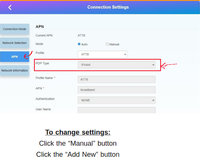Wi-Fi & connectivity
- Roku Community
- :
- Streaming Players
- :
- Wi-Fi & connectivity
- :
- Error 009 nothing I’ve tried helps.
- Subscribe to RSS Feed
- Mark Topic as New
- Mark Topic as Read
- Float this Topic for Current User
- Bookmark
- Subscribe
- Mute
- Printer Friendly Page
- Mark as New
- Bookmark
- Subscribe
- Mute
- Subscribe to RSS Feed
- Permalink
- Report Inappropriate Content
I have wireless internet (GotW3) and I’ve called them several times and they say this is not their problem. (I can use my neighbors Wi-Fi and my ROKU works fine.) My computer internet works fine but I start my ROKU, I go to “Choose your Network” and signal strength say’s good (3 out of 4 lines), click it, click connect, Wireless connection check, Internet connection NO (Error 009).
I’ve tried everything, I restarted the ROKU, I restarted the router, I moved the router to different places in the house. What am I missing?
Accepted Solutions
- Mark as New
- Bookmark
- Subscribe
- Mute
- Subscribe to RSS Feed
- Permalink
- Report Inappropriate Content
Let's see if the following works for you. Follow closely and in order. Take screenshots with your phone of current settings and write them down. You are going to try two things. First, we are just going to try and change the APN PDP protocol. If that doesn't work, we will clone the original APN (which is why you need screenshots of the original setting, make the PDP change, and set this new clone as a default APN).
1. Open web browser and type in 192.168.100.1
[If 192.168.100.1 does not work, try 192.100.1.1]
2. The password is admin (a web info gui should popup/open for you with some serial numbers and device info).
3. Open a new browser window or tab, and type in 192.168.100.1/index.html#apn_setting (this should popup/open a "Connection Settings" page where you should see an "APN" tab. Click on the APN tab and note/screenshot the default settings.
4. Under the "PDP" setting, you will likely see IPv4/IPv6 which is default setting. Try changing this to IPv4 or IPv4-only.
5. If the above is greyed out (cannot change), you will need to make a clone of the APN that already exists.
6. Under the "Mode Setting", select "Manual". Select the "Add New" when message appears. Now enter all the same info as the Default setting you took a screenshot of before (you can try giving it a different profile name to keep things straight, but may need to use the default profile name if you encounter an issue). The difference here is you are going to set the PDP to IPv4 or IPv4-only. You may receive an alert box when making the selection. Just press OK.
7. After you make sure everything looks the same except for the new IPv4 (PDP) as your previous default, press Apply. Wait a few seconds for changes to apply, and then select "Set as Default".
8. Turn off the power to the router for a minute or two. (Use the Power button on the C4R400, do not unplug the router during this waiting period.
9. Power router back up and see if you have internet. If so, then restart your Roku device and see if you can now connect.
-----
Feel free to post an update or if you run into issues. Make sure to note if you see any differences with the instructions above and what you are seeing. Different ISP firmware may produce a little different GUI (graphics screen) so you may have to look around for the settings but the above should give you a good idea what you are doing.
-----
Click on image to enlarge.
Just another Roku user... I am not a Roku employee.
Insignia RokuTV, Ultra 4660, Premiere+ 3921, Express 4k+ 3941, Streambar 9102
- Mark as New
- Bookmark
- Subscribe
- Mute
- Subscribe to RSS Feed
- Permalink
- Report Inappropriate Content
Re: Error 009 nothing I’ve tried helps.
Unfamiliar with GotW3, but some preliminary searching looks like it is 4g LTE which likely means you will be using an APN setup. The response you received that it is not their problem seems to be pretty common with that provider from online comments/reviews of former users.
Some users of these mobile routers/mobile hotspots have found that the APN has to be configured to use IPv4-only its settings in order for the Roku device to connect to internet. (Roku is currently incompatible with IPv6 protocol and some APN IPv4/IPv6 combined settings are causing issues).
If you post your Roku model number and the Router model number you have, maybe can do a little digging and see what advice we can offer.
Just another Roku user... I am not a Roku employee.
Insignia RokuTV, Ultra 4660, Premiere+ 3921, Express 4k+ 3941, Streambar 9102
- Mark as New
- Bookmark
- Subscribe
- Mute
- Subscribe to RSS Feed
- Permalink
- Report Inappropriate Content
Re: Error 009 nothing I’ve tried helps.
It is 4G, the model is CAR400, the ROKU is 3810X
- Mark as New
- Bookmark
- Subscribe
- Mute
- Subscribe to RSS Feed
- Permalink
- Report Inappropriate Content
Re: Error 009 nothing I’ve tried helps.
Just to make sure I will be looking at correct router, are you sure it is CAR400, and not C4R400?
Just another Roku user... I am not a Roku employee.
Insignia RokuTV, Ultra 4660, Premiere+ 3921, Express 4k+ 3941, Streambar 9102
- Mark as New
- Bookmark
- Subscribe
- Mute
- Subscribe to RSS Feed
- Permalink
- Report Inappropriate Content
Re: Error 009 nothing I’ve tried helps.
Your right C4R400
- Mark as New
- Bookmark
- Subscribe
- Mute
- Subscribe to RSS Feed
- Permalink
- Report Inappropriate Content
Re: Error 009 nothing I’ve tried helps.
Do you already know how to login to your router and access/make changes to the APN?
Just another Roku user... I am not a Roku employee.
Insignia RokuTV, Ultra 4660, Premiere+ 3921, Express 4k+ 3941, Streambar 9102
- Mark as New
- Bookmark
- Subscribe
- Mute
- Subscribe to RSS Feed
- Permalink
- Report Inappropriate Content
Re: Error 009 nothing I’ve tried helps.
No, I don’t know much of anything.
- Mark as New
- Bookmark
- Subscribe
- Mute
- Subscribe to RSS Feed
- Permalink
- Report Inappropriate Content
Let's see if the following works for you. Follow closely and in order. Take screenshots with your phone of current settings and write them down. You are going to try two things. First, we are just going to try and change the APN PDP protocol. If that doesn't work, we will clone the original APN (which is why you need screenshots of the original setting, make the PDP change, and set this new clone as a default APN).
1. Open web browser and type in 192.168.100.1
[If 192.168.100.1 does not work, try 192.100.1.1]
2. The password is admin (a web info gui should popup/open for you with some serial numbers and device info).
3. Open a new browser window or tab, and type in 192.168.100.1/index.html#apn_setting (this should popup/open a "Connection Settings" page where you should see an "APN" tab. Click on the APN tab and note/screenshot the default settings.
4. Under the "PDP" setting, you will likely see IPv4/IPv6 which is default setting. Try changing this to IPv4 or IPv4-only.
5. If the above is greyed out (cannot change), you will need to make a clone of the APN that already exists.
6. Under the "Mode Setting", select "Manual". Select the "Add New" when message appears. Now enter all the same info as the Default setting you took a screenshot of before (you can try giving it a different profile name to keep things straight, but may need to use the default profile name if you encounter an issue). The difference here is you are going to set the PDP to IPv4 or IPv4-only. You may receive an alert box when making the selection. Just press OK.
7. After you make sure everything looks the same except for the new IPv4 (PDP) as your previous default, press Apply. Wait a few seconds for changes to apply, and then select "Set as Default".
8. Turn off the power to the router for a minute or two. (Use the Power button on the C4R400, do not unplug the router during this waiting period.
9. Power router back up and see if you have internet. If so, then restart your Roku device and see if you can now connect.
-----
Feel free to post an update or if you run into issues. Make sure to note if you see any differences with the instructions above and what you are seeing. Different ISP firmware may produce a little different GUI (graphics screen) so you may have to look around for the settings but the above should give you a good idea what you are doing.
-----
Click on image to enlarge.
Just another Roku user... I am not a Roku employee.
Insignia RokuTV, Ultra 4660, Premiere+ 3921, Express 4k+ 3941, Streambar 9102
- Mark as New
- Bookmark
- Subscribe
- Mute
- Subscribe to RSS Feed
- Permalink
- Report Inappropriate Content
Re: Error 009 nothing I’ve tried helps.
Thank you so much! I’ll try to make it work or I may need to get one of the grandkids to do it.
Become a Roku Streaming Expert!
Share your expertise, help fellow streamers, and unlock exclusive rewards as part of the Roku Community. Learn more.