Using your smart home devices
- Roku Community
- :
- Roku Smart Home
- :
- Using your smart home devices
- :
- Cameras not showing up on Roku tv
- Subscribe to RSS Feed
- Mark Topic as New
- Mark Topic as Read
- Float this Topic for Current User
- Bookmark
- Subscribe
- Mute
- Printer Friendly Page
- Mark as New
- Bookmark
- Subscribe
- Mute
- Subscribe to RSS Feed
- Permalink
- Report Inappropriate Content
My cameras are not showing up on my Roku tv they were there one day then gone the next.
Accepted Solutions
- Mark as New
- Bookmark
- Subscribe
- Mute
- Subscribe to RSS Feed
- Permalink
- Report Inappropriate Content
Hi, @Lostinspace2
Welcome to the Roku Community.
If your smart home cameras, doorbells, or event thumbnails are missing from the cameras app, this may be caused by:
- Motion event recording turned off
- Roku Smart Home devices and Roku streaming devices linked to different accounts
- Cameras feeds disabled on your streaming device
See the following steps to check that motion detection is turned on.
- Open the Roku Smart Home mobile app
- Tap Home from the navigation bar
- Select the affected camera or doorbell
- Tap Settings in the corner
- Select Event recording
- Toggle Detect motion, Motion detection, or Motion events to On
Additionally, when the Roku Cameras app is open on your Roku streaming device, it is possible to turn off the camera feeds. When this happens, you will see the following message: "Looking for your cameras? To see your camera and video doorbells here, make sure that notifications and camera feed(s) are turned on for this Roku device. Sign in to my.roku.com to manage your settings."
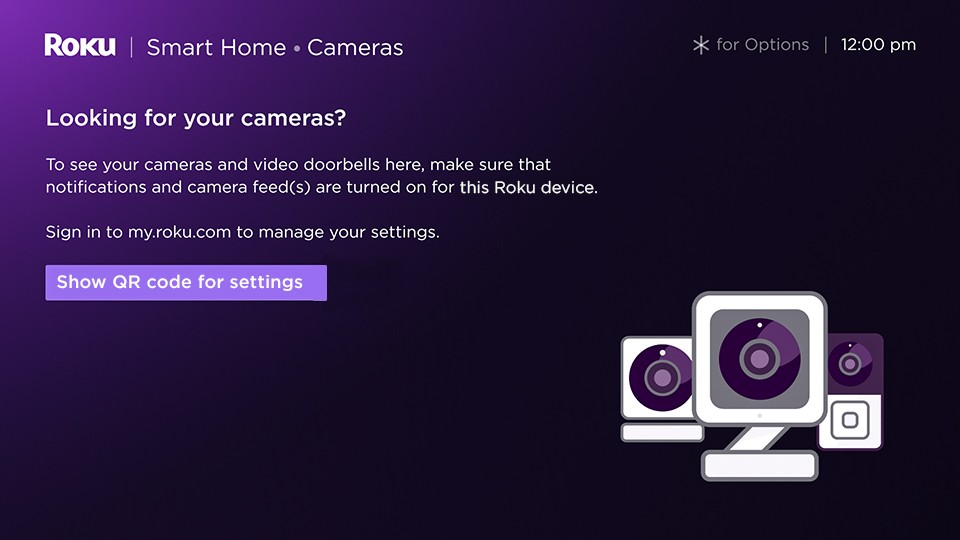
If this happens and you want to see the camera feeds again, you must sign in to your Roku account and turn them back on using the following instructions.
- Go to my.roku.com on your computer or smartphone
- Sign into your Roku account if prompted. Learn what to do if you forgot your email address or password.
- Select TV settings for Roku Smart Home
- Check Allow camera feed for the affected streaming device
For more information, you can visit this support article on How to fix missing cameras, doorbells, or event thumbnails in the Roku Cameras App
We hope this helps, and keep us posted on what you find out.
Best wishes,
Kash
Roku Community Moderator
- Mark as New
- Bookmark
- Subscribe
- Mute
- Subscribe to RSS Feed
- Permalink
- Report Inappropriate Content
Hi, @Lostinspace2
Welcome to the Roku Community.
If your smart home cameras, doorbells, or event thumbnails are missing from the cameras app, this may be caused by:
- Motion event recording turned off
- Roku Smart Home devices and Roku streaming devices linked to different accounts
- Cameras feeds disabled on your streaming device
See the following steps to check that motion detection is turned on.
- Open the Roku Smart Home mobile app
- Tap Home from the navigation bar
- Select the affected camera or doorbell
- Tap Settings in the corner
- Select Event recording
- Toggle Detect motion, Motion detection, or Motion events to On
Additionally, when the Roku Cameras app is open on your Roku streaming device, it is possible to turn off the camera feeds. When this happens, you will see the following message: "Looking for your cameras? To see your camera and video doorbells here, make sure that notifications and camera feed(s) are turned on for this Roku device. Sign in to my.roku.com to manage your settings."
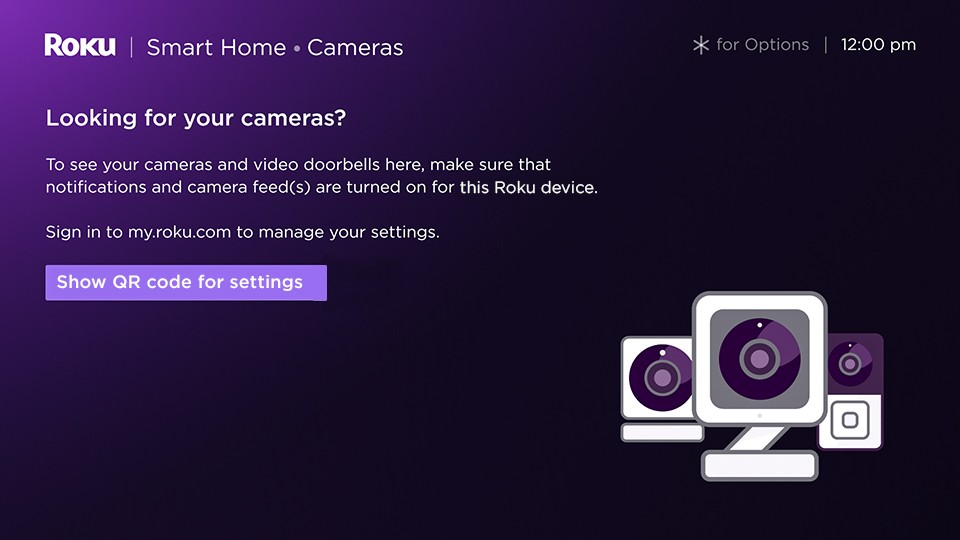
If this happens and you want to see the camera feeds again, you must sign in to your Roku account and turn them back on using the following instructions.
- Go to my.roku.com on your computer or smartphone
- Sign into your Roku account if prompted. Learn what to do if you forgot your email address or password.
- Select TV settings for Roku Smart Home
- Check Allow camera feed for the affected streaming device
For more information, you can visit this support article on How to fix missing cameras, doorbells, or event thumbnails in the Roku Cameras App
We hope this helps, and keep us posted on what you find out.
Best wishes,
Kash
Roku Community Moderator
Become a Roku Streaming Expert!
Share your expertise, help fellow streamers, and unlock exclusive rewards as part of the Roku Community. Learn more.
