- Mark as New
- Bookmark
- Subscribe
- Mute
- Subscribe to RSS Feed
- Permalink
- Report Inappropriate Content
My Roku Express 4k has the light on but no video signal to the tv. Y checked the hdmi and power cables with another roku I have and they are ok, It is my Roku Express 4k the one with the problem. I Tried reseting it for 10 seconds or more and nothing happened.
SN S07T223GM2U9
Model 3940K
Accepted Solutions
- Mark as New
- Bookmark
- Subscribe
- Mute
- Subscribe to RSS Feed
- Permalink
- Report Inappropriate Content
Hi, @estuardochaves
Thanks for posting, and welcome to the Roku Community.
We understand the issue you have experienced with your Roku Express, and we're here to assist. We'll provide you with series of steps that you can try when there's no video output on your TV.
First, make sure the TV is turned on and press a button on the Roku remote control to ensure that the Roku device is not in standby or screensaver mode.
These are the most common reasons you may not see the picture on your TV:
- You have the wrong input (source) selected on your TV
- This is extremely common and an easy mistake to make. Most TV’s have several video inputs on the back or side of the TV that are used for connecting different devices such as a cable box, gaming console, and of course, Roku player. You must select the input (sometimes referred to as source) that matches the one to which you have the Roku player connected.
- Look to see which input you have the Roku player connected; the video connector will be labelled with the input name; e.g. HDMI 1, HDMI 2, AUX, VIDEO IN 1, etc.
- The way you change inputs can be different based on the brand of TV and model, but it is usually accessible from a button on the TV's remote control. If you can, check the instructions that came with your television, or try the following:
- Look for a button on your TV remote control that says Input, Source, AUX, Video, TV/Video or something similar. Press this button. Depending on your TV, pressing the button may cycle through available inputs, or it may display a menu with a choice of inputs.
- If it cycles through the inputs - wait 10 seconds between button presses to allow the TV to detect the video.
- If a menu is displayed - use the arrow buttons on the TV remote to choose the right input and then press the Enter or Select Alternatively, select each input one at a time. Wait 10 seconds between each to allow the TV to detect the video.
- In both cases, if no video is detected on the input, then the TV will usual show a message such as “No video” or “No signal detected”.
- This is extremely common and an easy mistake to make. Most TV’s have several video inputs on the back or side of the TV that are used for connecting different devices such as a cable box, gaming console, and of course, Roku player. You must select the input (sometimes referred to as source) that matches the one to which you have the Roku player connected.
- The video cable is not connected properly or the cable is faulty
- Check that the video cable is firmly connected to the back of your Roku player and to the HDMI or composite connector on the TV. If you have a Roku Streaming Stick, then make sure it is firmly connected to the HDMI connector on your TV.
- If you can, check to see if you have a faulty cable by connecting your Roku player with a different cable.
- There is a problem with the TV
- If you can, try connecting the Roku player to a different input on the TV to see if the problem is with connector on the TV.
- If you can, try connecting the Roku player to a different television to see if the problem is with your Roku player or the TV.
- Enable CEC or disable auto power savings
- If you do not see a picture after pressing a button on your Roku remote, it is possible that your player cannot "wake up" your TV over the HDMI connection. To fix this, make sure that HDMI-CEC is enabled on your TV. If you prefer your player never enters the low power mode, you can disable auto power savings.
- There is a problem with the USB power adaptor, or the adaptor does not meet requirements
- It is possible your Roku player is not receiving enough power, even if the power light is on. This happens sometimes if you connect your Roku player through a third-party device with a USB/AC power adaptor that does not meet more recent USB standards. Try a different power adaptor or try plugging your Roku player directly into a power source. For more information, learn what to do if the red light is flashing or you see a "low-power" warning.
- If all else fails…
- Disconnect and reconnect all cables including the power cable.
For more information, you can visit this support article on What to do if you cannot see the picture from your Roku® streaming player on your TV
We hope you find this information useful, and feel free to reach out to us if you need further assistance.
Best wishes,
Kash
Roku Community Moderator
- Mark as New
- Bookmark
- Subscribe
- Mute
- Subscribe to RSS Feed
- Permalink
- Report Inappropriate Content
Hi, @estuardochaves
Thanks for posting, and welcome to the Roku Community.
We understand the issue you have experienced with your Roku Express, and we're here to assist. We'll provide you with series of steps that you can try when there's no video output on your TV.
First, make sure the TV is turned on and press a button on the Roku remote control to ensure that the Roku device is not in standby or screensaver mode.
These are the most common reasons you may not see the picture on your TV:
- You have the wrong input (source) selected on your TV
- This is extremely common and an easy mistake to make. Most TV’s have several video inputs on the back or side of the TV that are used for connecting different devices such as a cable box, gaming console, and of course, Roku player. You must select the input (sometimes referred to as source) that matches the one to which you have the Roku player connected.
- Look to see which input you have the Roku player connected; the video connector will be labelled with the input name; e.g. HDMI 1, HDMI 2, AUX, VIDEO IN 1, etc.
- The way you change inputs can be different based on the brand of TV and model, but it is usually accessible from a button on the TV's remote control. If you can, check the instructions that came with your television, or try the following:
- Look for a button on your TV remote control that says Input, Source, AUX, Video, TV/Video or something similar. Press this button. Depending on your TV, pressing the button may cycle through available inputs, or it may display a menu with a choice of inputs.
- If it cycles through the inputs - wait 10 seconds between button presses to allow the TV to detect the video.
- If a menu is displayed - use the arrow buttons on the TV remote to choose the right input and then press the Enter or Select Alternatively, select each input one at a time. Wait 10 seconds between each to allow the TV to detect the video.
- In both cases, if no video is detected on the input, then the TV will usual show a message such as “No video” or “No signal detected”.
- This is extremely common and an easy mistake to make. Most TV’s have several video inputs on the back or side of the TV that are used for connecting different devices such as a cable box, gaming console, and of course, Roku player. You must select the input (sometimes referred to as source) that matches the one to which you have the Roku player connected.
- The video cable is not connected properly or the cable is faulty
- Check that the video cable is firmly connected to the back of your Roku player and to the HDMI or composite connector on the TV. If you have a Roku Streaming Stick, then make sure it is firmly connected to the HDMI connector on your TV.
- If you can, check to see if you have a faulty cable by connecting your Roku player with a different cable.
- There is a problem with the TV
- If you can, try connecting the Roku player to a different input on the TV to see if the problem is with connector on the TV.
- If you can, try connecting the Roku player to a different television to see if the problem is with your Roku player or the TV.
- Enable CEC or disable auto power savings
- If you do not see a picture after pressing a button on your Roku remote, it is possible that your player cannot "wake up" your TV over the HDMI connection. To fix this, make sure that HDMI-CEC is enabled on your TV. If you prefer your player never enters the low power mode, you can disable auto power savings.
- There is a problem with the USB power adaptor, or the adaptor does not meet requirements
- It is possible your Roku player is not receiving enough power, even if the power light is on. This happens sometimes if you connect your Roku player through a third-party device with a USB/AC power adaptor that does not meet more recent USB standards. Try a different power adaptor or try plugging your Roku player directly into a power source. For more information, learn what to do if the red light is flashing or you see a "low-power" warning.
- If all else fails…
- Disconnect and reconnect all cables including the power cable.
For more information, you can visit this support article on What to do if you cannot see the picture from your Roku® streaming player on your TV
We hope you find this information useful, and feel free to reach out to us if you need further assistance.
Best wishes,
Kash
Roku Community Moderator
- Mark as New
- Bookmark
- Subscribe
- Mute
- Subscribe to RSS Feed
- Permalink
- Report Inappropriate Content
Re: solid light no video output
I did all that, and with ald old roku the cables and video are ok, so is the roku express 4k the one not working, just the light on, and no video.
I can't reset or do anything with the 4k Roku
- Mark as New
- Bookmark
- Subscribe
- Mute
- Subscribe to RSS Feed
- Permalink
- Report Inappropriate Content
Re: solid light no video output
Thanks for keeping us in the loop, @estuardochaves.
We understand that the suggested steps above this thread did not resolve the issue you're experiencing.
This issue might be caused by the damaged port on either your Roku device or TV. We just wanted to clarify if you have tried it on a different TV with a different HDMI cable to isolate the issue even more. Also, try checking each port of the TV and device to see if you notice any damage.
Please get back to us and let us know what you find out.
Regards,
Emman
Roku Community Moderator
- Mark as New
- Bookmark
- Subscribe
- Mute
- Subscribe to RSS Feed
- Permalink
- Report Inappropriate Content
Re: solid light no video output
Yes, I did. I tried in another tv, and tried with another roku devide I have, older, not 4k. And the older Roku worked and the roko express 4k did not. Only the ligth on and no video output.
- Mark as New
- Bookmark
- Subscribe
- Mute
- Subscribe to RSS Feed
- Permalink
- Report Inappropriate Content
Re: solid light no video output
Thanks for the additional details, @estuardochaves.
We have determined that after exhausting all possible troubleshooting steps to no avail, we will be taking another step, which is forwarding this over to the appropriate Roku team for a thorough review and investigation.
No worries; we already have your information, and we will pass it along to them so they can start the investigation as soon as possible. However, we need additional information on this so that we can completely process the investigation:
- TV Brand and Model number
We are dedicated to getting you back on streaming and watching what you love on your Roku. Thanks for your understanding in this matter.
Let us know if you need anything else.
All the best,
Emman
Roku Community Moderator
- Mark as New
- Bookmark
- Subscribe
- Mute
- Subscribe to RSS Feed
- Permalink
- Report Inappropriate Content
Re: solid light no video output
Hello, I tried with a Sony bravia 32 TV
No outup from the roku because I tryed with an older roku and that one is working with my same tv and cable.
- Mark as New
- Bookmark
- Subscribe
- Mute
- Subscribe to RSS Feed
- Permalink
- Report Inappropriate Content
Re: solid light no video output
Thank you. I am using and older Roku I had at my mom's house but I bought the Roku 4k for my home and it is only 18 months old.
- Mark as New
- Bookmark
- Subscribe
- Mute
- Subscribe to RSS Feed
- Permalink
- Report Inappropriate Content
Re: solid light no video output
Thanks for keeping us posted, @estuardochaves
For this matter, we'd recommend performing a factory reset on your Roku device to resolve the issue. Kindly be advised that resetting a Roku device will erase all the settings, apps, and account data, essentially returning it to factory conditions.
To factory reset your Roku device, kindly follow the steps below:
Using the physical button
Located on the back or bottom of your device, the physical Reset button is either tactile or a pinhole design that requires a straightened paperclip. It will appear similar to one of the following:
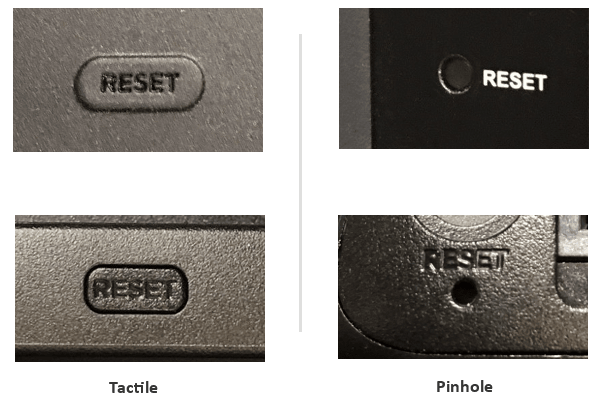
Once you locate the Reset button and your Roku device is powered on, press and hold the button firmly for about 30 seconds. When the factory reset is complete, an indicator light or status LED will blink rapidly on most Roku devices.
After a successful factory reset, your Roku device will restart in the same state as a factory-new device, and will be ready for set it up once again.
Best wishes,
Kash
Roku Community Moderator
- Mark as New
- Bookmark
- Subscribe
- Mute
- Subscribe to RSS Feed
- Permalink
- Report Inappropriate Content
Re: solid light no video output
I did the reset already. 30 seconds. 45 seconds, 60 seconds, but the light did not flashed or turned off. 😞
The light turns on when I connet to te power cable and it is like freeze. Even if if try to reset the device
I read somewhere that it may starter updating and freezed.
