Roku mobile app
- Roku Community
- :
- Streaming Players
- :
- Roku mobile app
- :
- Connecting private listening
- Subscribe to RSS Feed
- Mark Topic as New
- Mark Topic as Read
- Float this Topic for Current User
- Bookmark
- Subscribe
- Mute
- Printer Friendly Page
- Mark as New
- Bookmark
- Subscribe
- Mute
- Subscribe to RSS Feed
- Permalink
- Report Inappropriate Content
Using an iPhone 15 to use the private listening feature on the Roku mobile app. Can’t figure out how to connect the listening feature on the app to the Roku tv. Help needed.
Accepted Solutions
- Mark as New
- Bookmark
- Subscribe
- Mute
- Subscribe to RSS Feed
- Permalink
- Report Inappropriate Content
Hi @Buschbaby,
Welcome to the Roku Community!
We would be more than willing to provide you with further details, on how to use private listening on your Roku TV using the Roku Mobile app on your iPhone 15.
Please follow the step-by-step process below.
Activate Headphone Mode:
Before you begin, make sure your wired headphones are plugged into your mobile device or your Bluetooth headphones are paired and connected.
Important: Do not put your headphones on until the volume is at a safe level.
- Open the Roku mobile app
- Tap Remote from the navigation bar
- Tap the Headphone icon to activate Headphone Mode
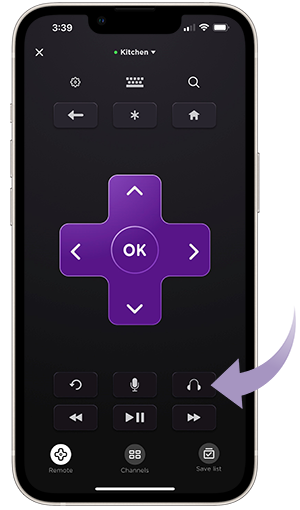
Once Headphone Mode is activated, adjust the volume to a comfortable level and put on your headphones. When you want to deactivate Headphone Mode, simply tap the Headphone icon again. If you have wired headphones, you can also activate and deactivate Headphone Mode by plugging in and unplugging your headphones when the Roku mobile app is already open.
For more details, please visit our Roku Support article: How to use headphones with the Roku mobile app for Headphone Mode
We hope you find this information helpful.
Regards,
Riamie
Roku Community Moderator
- Mark as New
- Bookmark
- Subscribe
- Mute
- Subscribe to RSS Feed
- Permalink
- Report Inappropriate Content
Hi @Buschbaby,
Welcome to the Roku Community!
We would be more than willing to provide you with further details, on how to use private listening on your Roku TV using the Roku Mobile app on your iPhone 15.
Please follow the step-by-step process below.
Activate Headphone Mode:
Before you begin, make sure your wired headphones are plugged into your mobile device or your Bluetooth headphones are paired and connected.
Important: Do not put your headphones on until the volume is at a safe level.
- Open the Roku mobile app
- Tap Remote from the navigation bar
- Tap the Headphone icon to activate Headphone Mode
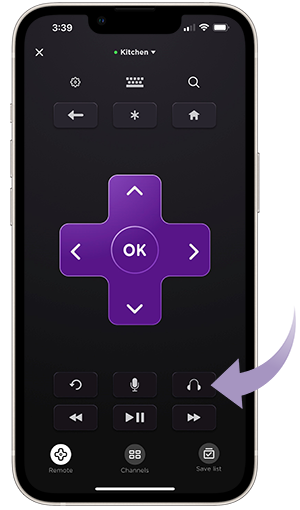
Once Headphone Mode is activated, adjust the volume to a comfortable level and put on your headphones. When you want to deactivate Headphone Mode, simply tap the Headphone icon again. If you have wired headphones, you can also activate and deactivate Headphone Mode by plugging in and unplugging your headphones when the Roku mobile app is already open.
For more details, please visit our Roku Support article: How to use headphones with the Roku mobile app for Headphone Mode
We hope you find this information helpful.
Regards,
Riamie
Roku Community Moderator
Become a Roku Streaming Expert!
Share your expertise, help fellow streamers, and unlock exclusive rewards as part of the Roku Community. Learn more.
