Remotes
- Roku Community
- :
- Streaming Players
- :
- Remotes
- :
- Roku remote pairs except for power button
- Subscribe to RSS Feed
- Mark Topic as New
- Mark Topic as Read
- Float this Topic for Current User
- Bookmark
- Subscribe
- Mute
- Printer Friendly Page
- Mark as New
- Bookmark
- Subscribe
- Mute
- Subscribe to RSS Feed
- Permalink
- Report Inappropriate Content
I am able to pair my remote with my new LG tv and all the buttons work except the power button. I tried rebooting the streaming device and then repairing it with the remote.
Accepted Solutions
- Mark as New
- Bookmark
- Subscribe
- Mute
- Subscribe to RSS Feed
- Permalink
- Report Inappropriate Content
Thank you for posting here in the Roku Community, @TrentonWendell.
We appreciate you letting us know that you can't control the power of your LG TV using your Roku remote. We'd be happy to help.
Kindly follow the steps provided below to help you set up your voice remote to control your TV.
- Press Home on your Roku voice remote
- Scroll and select Settings
- Select Remotes & devices
- Select Remote
- Choose your voice remote from the list and select Set up remote for TV control
- Follow the on-screen prompts to complete the process
- Note: When information is gathered via HDMI, often only the brand of the device connected directly to your Roku device can be detected. For this reason, we recommend you always connect your Roku device directly to your TV during setup. If you plan to set up your Roku device for surround sound, temporarily connect your Roku device directly to your TV and complete the setup before making any connections to the AVR or soundbar.
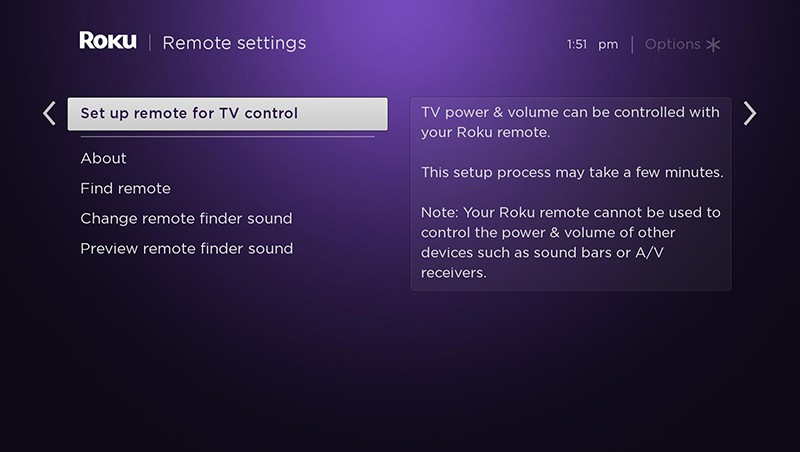
For reference, you may check our support articles for additional details and steps:
- How to set up your Roku voice remote to control your TV
- Why is my Roku® voice remote not controlling the power and volume on my TV?
I hope you find this information helpful.
Happy Streaming! 💜
Best regards,
Carly
Roku Community Moderator
- Mark as New
- Bookmark
- Subscribe
- Mute
- Subscribe to RSS Feed
- Permalink
- Report Inappropriate Content
Thank you for posting here in the Roku Community, @TrentonWendell.
We appreciate you letting us know that you can't control the power of your LG TV using your Roku remote. We'd be happy to help.
Kindly follow the steps provided below to help you set up your voice remote to control your TV.
- Press Home on your Roku voice remote
- Scroll and select Settings
- Select Remotes & devices
- Select Remote
- Choose your voice remote from the list and select Set up remote for TV control
- Follow the on-screen prompts to complete the process
- Note: When information is gathered via HDMI, often only the brand of the device connected directly to your Roku device can be detected. For this reason, we recommend you always connect your Roku device directly to your TV during setup. If you plan to set up your Roku device for surround sound, temporarily connect your Roku device directly to your TV and complete the setup before making any connections to the AVR or soundbar.
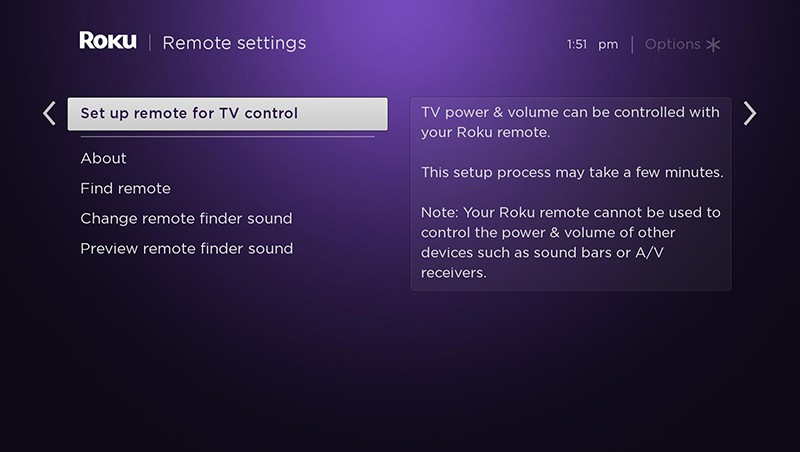
For reference, you may check our support articles for additional details and steps:
- How to set up your Roku voice remote to control your TV
- Why is my Roku® voice remote not controlling the power and volume on my TV?
I hope you find this information helpful.
Happy Streaming! 💜
Best regards,
Carly
Roku Community Moderator
- Mark as New
- Bookmark
- Subscribe
- Mute
- Subscribe to RSS Feed
- Permalink
- Report Inappropriate Content
Re: Roku remote pairs except for power button
Your tv brand may have more than one set of IR control codes. Try setting this up again, but this time lie to it when the music stops so that it goes on to test the next set of command codes. Repeat until you find one that controls both the volume and the power on the tv.
I am not a Roku employee, only a user like you. Please, no support questions via private message -- post them publicly to the Community where others may benefit as well.
If this post solves your problem please help others find this answer by clicking "Accept as Solution.".
Ultra 4800 | Streaming Stick 4K+ 3821 | TCL Roku TV 43S245/C107X
Become a Roku Streaming Expert!
Share your expertise, help fellow streamers, and unlock exclusive rewards as part of the Roku Community. Learn more.
