Remotes
- Roku Community
- :
- Streaming Players
- :
- Remotes
- :
- Roku Streaming Stick 4k remote setup
- Subscribe to RSS Feed
- Mark Topic as New
- Mark Topic as Read
- Float this Topic for Current User
- Bookmark
- Subscribe
- Mute
- Printer Friendly Page
- Mark as New
- Bookmark
- Subscribe
- Mute
- Subscribe to RSS Feed
- Permalink
- Report Inappropriate Content
Roku remote for LG ThinQ TV
Any advice on how to have my Roku Stick 4k remote work with my new LG 43" ThinQ so that it turns it on and off (so, no need for the LG remote)? That is how it works on my current LG 65" TV and my previous LG 43" TV. I have already spoken with LG directly and, during that call, we enabled the SIMPLINK (HDMI-CEC) setting. Then, I spoke with Roku and we made sure the settings for their remote were properly set up. And while on the call with Roku, it all worked. I turned the TV on and off a couple of times using the Roku remote, and it worked each time. Flash forward to maybe an hour later, it reverted back to requiring me to turn the TV on with the LG remote, select the appropriate HDMI input cable, and then switch to using my Roku remote to navigate the Roku screen. Any suggestions on what to do? I want 1 remote to turn the TV on, navigate the Roku screen/applications, manage the volume, get me in and out of the Settings option (as necessary), turn the TV off. Thanks in advance.
- Mark as New
- Bookmark
- Subscribe
- Mute
- Subscribe to RSS Feed
- Permalink
- Report Inappropriate Content
Re: Roku remote for LG ThinQ TV
Several things to look at:
- On your Roku be sure you have Select / Control other devices / 1-touch play enabled.
- On you TV enable RG Simplex (RG's name for CEC control over HDMI).
If your Roku has a "Settings > System > Power > Auto power savings > After 20 minutes of no interaction" setting, try disabling it. More info on this setting: https://support.roku.com/article/6306527767575.
I am not a Roku employee, only a user like you. Please, no support questions via private message -- post them publicly to the Community where others may benefit as well.
If this post solves your problem please help others find this answer by clicking "Accept as Solution.".
Ultra 4800 | Streaming Stick 4K+ 3821 | TCL Roku TV 43S245/C107X
- Mark as New
- Bookmark
- Subscribe
- Mute
- Subscribe to RSS Feed
- Permalink
- Report Inappropriate Content
Re: Roku remote for LG ThinQ TV
@wagster, one other thing, are you using the TV's USB port to power the stick? If so, use the supplied power adapter plugged into the wall if you want to use CEC mode.
Help others find this answer and click "Accept as Solution."
If you appreciate my answer, maybe give me a Kudo.
I am not a Roku employee.
- Mark as New
- Bookmark
- Subscribe
- Mute
- Subscribe to RSS Feed
- Permalink
- Report Inappropriate Content
Re: Roku remote for LG ThinQ TV
Thanks. Already had it set up that way. I re-connected it, just to see if that might help, but - alas - no change (it's still functioning the same).
- Mark as New
- Bookmark
- Subscribe
- Mute
- Subscribe to RSS Feed
- Permalink
- Report Inappropriate Content
Re: Roku remote for LG ThinQ TV
Thanks for the tips. I already had the first 2 items set up as you described. I disabled the "after 20 minutes" choice per your note. But, unfortunately, nothing changed. I even took out the batteries on the Roku remote and replaced them (someone somewhere suggested doing that after I made changes), but it's still got the same issue. sigh...
- Mark as New
- Bookmark
- Subscribe
- Mute
- Subscribe to RSS Feed
- Permalink
- Report Inappropriate Content
Roku Streaming Stick 4k remote setup
Hi! I'm looking for advice on how to set up my new LG ThinQ TV such that the remote for my Roku Streaming Stick 4k will be the only remote that I need to use (turn the TV on, navigate the Roku screen / apps, volume, and turn the TV off.
I currently have another LG Smart TV and the above is how that one is set up. Moreover, my new TV is a replacement for another LG Smart TV, and the above is how that was set up.
Now, with this new TV, I have to turn it on with the LG remote, navigate to the HDMI input tile (in this case, HDMI 2) and select it. The Roku screen appears, but the LG remote can't do anything with it. So i then pick up the Roku remote, and can navigate the Roku screen.
I spent several hours on the phone yesterday, talking to LG support, Roku support, Best Buy, and even my internet service provider. All the device-related settings (for the TV and for Roku) are set up as I was instructed. And, while i was on the phone with the Roku support, it worked as described above. We even turned off the TV, waited a moment, turned it on again, clicked around the apps on the Roku screen, and i selected one to make sure it worked...and it did. Alas, that success was short-lived, as it once again reverted to requiring that I use 2 remotes.
Any advice to helping me set this up so I only need to use 1 device for power (on and off), navigating the Roku screen, and volume) would be greatly appreciated. Thank u!!!
- Mark as New
- Bookmark
- Subscribe
- Mute
- Subscribe to RSS Feed
- Permalink
- Report Inappropriate Content
Re: Roku remote for LG ThinQ TV
Greetings from the Roku Community, @wagster @lumiktu1!
Thank you for sharing your concern about being unable to control the Power and Volume of your TV. We'd be happy to offer further steps to help you.
If the power and volume buttons on your remote have stopped working entirely, try to update your Roku device to the most recent software. To manually update your software:
- Navigate to Settings
- Select System
- Select System update
- Select Check now
Also, try to reboot your Roku voice remote by following the steps below:
If your voice remote uses standard AA or AAA alkaline batteries, you can reboot it by removing and reinstalling the batteries.
- Remove the battery cover on the back of your remote
- Remove both batteries from the battery compartment
- Re-insert the negative (-) end of a battery first and then gently push the positive (+) end until the battery clicks into place
- Repeat the previous step to install the second battery
- Put the battery cover back on your remote
After doing so, let's try to set it up again:
- Press Home on your Roku voice remote
- Scroll and select Settings
- Select Remotes & devices
- Select Remote
- Choose your voice remote from the list and select Set up remote for TV control
- Follow the on-screen prompts to complete the process
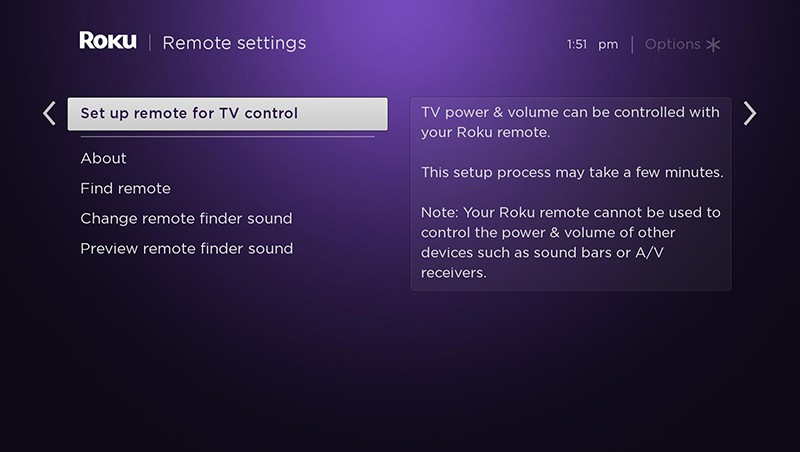
For further details and steps about this, here are the support articles you may visit:
- Why is my Roku® voice remote not controlling the power and volume on my TV?
- How to set up your Roku voice remote to control your TV
We'll be looking forward to your update.
Best regards,
Carly
Roku Community Moderator
- Mark as New
- Bookmark
- Subscribe
- Mute
- Subscribe to RSS Feed
- Permalink
- Report Inappropriate Content
Re: Roku remote for LG ThinQ TV
Thank you for the message. My issue is solely with my ability tonuse my Roku remote to turn the TV on and have it immediately be able to navigate the Roku "screen" / page / dashboard (with all the applications).
- Mark as New
- Bookmark
- Subscribe
- Mute
- Subscribe to RSS Feed
- Permalink
- Report Inappropriate Content
Re: Roku remote for LG ThinQ TV
@wagster, Roku continually changes the terms in the various menus. I think they do it just to screw with those of us that try to help people. It also makes old information you can find here or elsewhere obsolete. "Software update" used to be called "System update", but it's not going to help you. The problem is your TV and doesn't really have anything to do with your Roku remote. First, make sure "1-touch play" is checked under Settings->System->Control other devices. It's supposed to turn on the TV and make it change its input to the one the Roku device is connected to when you press a button like Home on the Roku remote. The power button on the remote is strictly for the TV. The stick is always on if it's getting power from a USB power adapter plugged into the wall. You may have to press Home or another button on the Roku remote to get the TV to change its input once you turn on the TV. Additionally, the TV probably has its own setting for what happens when you turn it on, so check its menus and set it to always power on to the Roku's input. One more thing - if you have the stick powered from the TV's USB port, you'll have to turn on the TV and wait for the stick to boot up before "1-touch play" will work as described.
Help others find this answer and click "Accept as Solution."
If you appreciate my answer, maybe give me a Kudo.
I am not a Roku employee.
Become a Roku Streaming Expert!
Share your expertise, help fellow streamers, and unlock exclusive rewards as part of the Roku Community. Learn more.
