Features, settings & updates
- Roku Community
- :
- Streaming Players
- :
- Features, settings & updates
- :
- How to make the screensaver stay on more than 30 m...
- Subscribe to RSS Feed
- Mark Topic as New
- Mark Topic as Read
- Float this Topic for Current User
- Bookmark
- Subscribe
- Mute
- Printer Friendly Page
- Mark as New
- Bookmark
- Subscribe
- Mute
- Subscribe to RSS Feed
- Permalink
- Report Inappropriate Content
For the Ultra model of Roku, is there a way to make the screensaver stay on more than 30 minutes?
Accepted Solutions
- Mark as New
- Bookmark
- Subscribe
- Mute
- Subscribe to RSS Feed
- Permalink
- Report Inappropriate Content
Hello! @WAF,
Thank you for your post in the Roku Community!
We're happy to help you extend the duration of your screen saver beyond 30 minutes.
The screensaver on your TV can stay on for longer than 30 minutes if the remote detects no activity or movement. You can set the time for the screensaver to start from 1 minute to 30 minutes.
If you want your screen saver to last longer than 30 minutes, you need to disable the power savings feature. When auto power savings are enabled, and your compatible Roku player is idle for 20 minutes (meaning it is not streaming content or being controlled by a remote or mobile app), it automatically enters a low-power mode and attempts to power off the TV it is connected to.
You can use the following steps to turn off auto power savings.
- Press Home on your Roku remote
- Scroll and select Settings
- Select System
- Select Power
- Select Auto power savings
- Uncheck the box next to After 20 minutes of no interaction
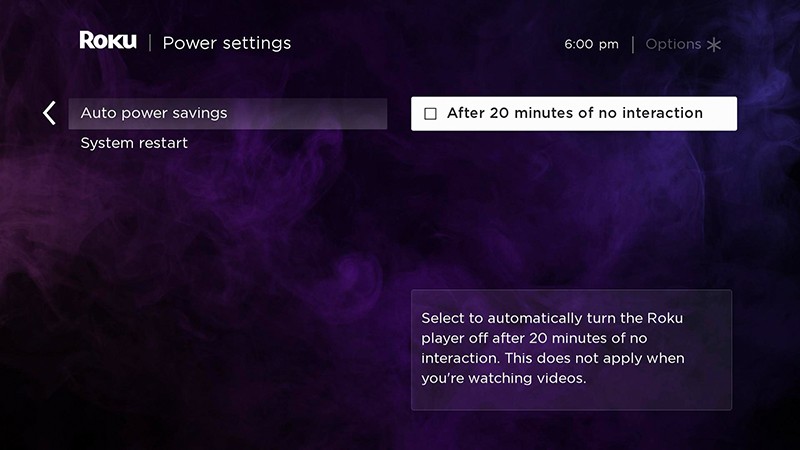
After you turn off auto power savings, your Roku player will remain "awake" and ready to be used whenever your TV is powered on.
Thanks,
Arjiemar
Roku Community Moderator
- Mark as New
- Bookmark
- Subscribe
- Mute
- Subscribe to RSS Feed
- Permalink
- Report Inappropriate Content
Hello! @WAF,
Thank you for your post in the Roku Community!
We're happy to help you extend the duration of your screen saver beyond 30 minutes.
The screensaver on your TV can stay on for longer than 30 minutes if the remote detects no activity or movement. You can set the time for the screensaver to start from 1 minute to 30 minutes.
If you want your screen saver to last longer than 30 minutes, you need to disable the power savings feature. When auto power savings are enabled, and your compatible Roku player is idle for 20 minutes (meaning it is not streaming content or being controlled by a remote or mobile app), it automatically enters a low-power mode and attempts to power off the TV it is connected to.
You can use the following steps to turn off auto power savings.
- Press Home on your Roku remote
- Scroll and select Settings
- Select System
- Select Power
- Select Auto power savings
- Uncheck the box next to After 20 minutes of no interaction
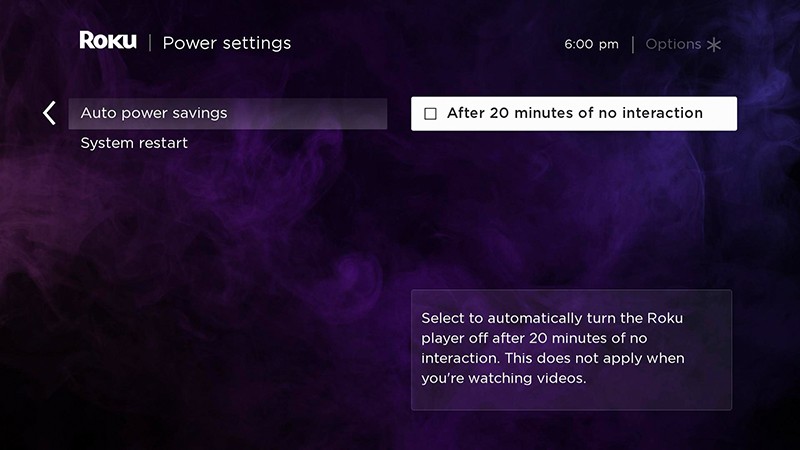
After you turn off auto power savings, your Roku player will remain "awake" and ready to be used whenever your TV is powered on.
Thanks,
Arjiemar
Roku Community Moderator
Become a Roku Streaming Expert!
Share your expertise, help fellow streamers, and unlock exclusive rewards as part of the Roku Community. Learn more.
