Features, settings & updates
- Roku Community
- :
- Streaming Players
- :
- Features, settings & updates
- :
- Cannot find all the pictures I uploaded
- Subscribe to RSS Feed
- Mark Topic as New
- Mark Topic as Read
- Float this Topic for Current User
- Bookmark
- Subscribe
- Mute
- Printer Friendly Page
- Mark as New
- Bookmark
- Subscribe
- Mute
- Subscribe to RSS Feed
- Permalink
- Report Inappropriate Content
I'm trying to see all the pictures I uploaded to my Roku stream but I don't see all of them . I'm trying to find one in particular to erase but can't find it
Accepted Solutions
- Mark as New
- Bookmark
- Subscribe
- Mute
- Subscribe to RSS Feed
- Permalink
- Report Inappropriate Content
Hello! @Jblanco1,
Thank you for your post in the Roku Community!
We appreciate you reaching out to us about viewing the photo you uploaded to your Photo Stream. We are happy to assist.
Before choosing specific streams to include, you must have Photo Streams set as the screen screensaver in the instructions above. Once complete, you can easily add or remove streams from the screen screensaver, the Photo Streams channel, the Roku mobile app, or a web browser.
Photo Streams channel
- Open the channel and select ScreenScreensaver Add or Remove Streams. Check the box for the streams you wish to include
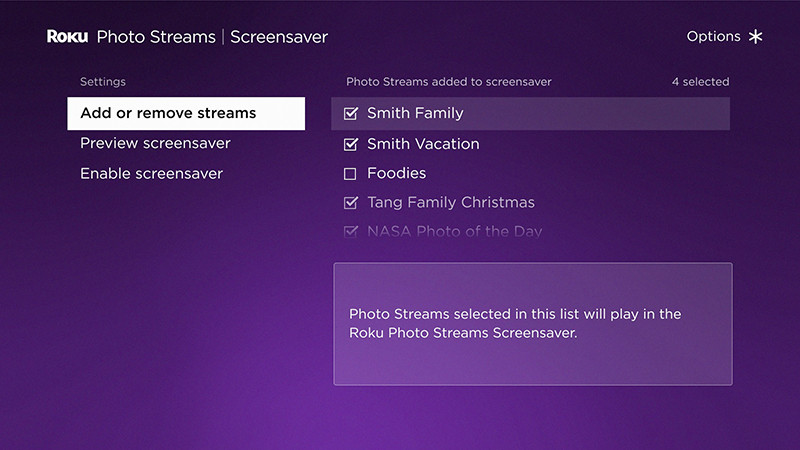
Roku mobile app
- Open the mobile app
- Tap on the User icon
in the top corner
- Tap Sign in and enter your email address and password
- Select Photo Streams
- Select your desired Photo Stream
- Check the Included in the screensaver box
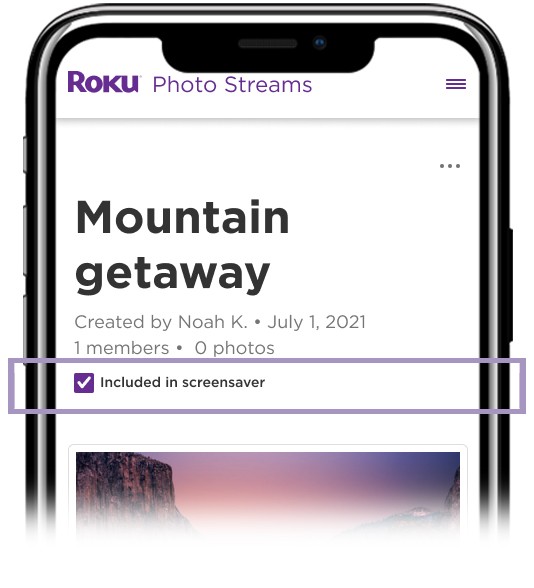
Web browser
- Visit photostreams.roku.com on your phone, tablet, or computer in a web browser.
- Sign into your Roku account
- Select a Photo Stream
- Check the Included in the screensaver box
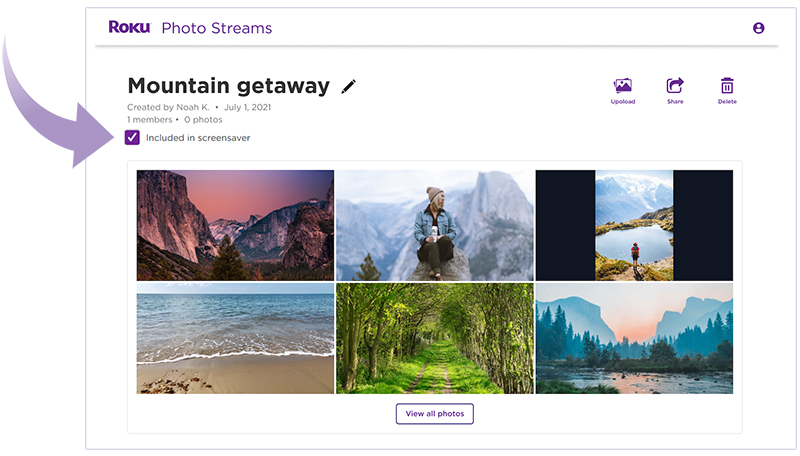
For more information on using Photo Streams, please visit How to use Photo Streams on your Roku streaming device.
Thanks,
Arjiemar
Roku Community Moderator
- Mark as New
- Bookmark
- Subscribe
- Mute
- Subscribe to RSS Feed
- Permalink
- Report Inappropriate Content
Hello! @Jblanco1,
Thank you for your post in the Roku Community!
We appreciate you reaching out to us about viewing the photo you uploaded to your Photo Stream. We are happy to assist.
Before choosing specific streams to include, you must have Photo Streams set as the screen screensaver in the instructions above. Once complete, you can easily add or remove streams from the screen screensaver, the Photo Streams channel, the Roku mobile app, or a web browser.
Photo Streams channel
- Open the channel and select ScreenScreensaver Add or Remove Streams. Check the box for the streams you wish to include
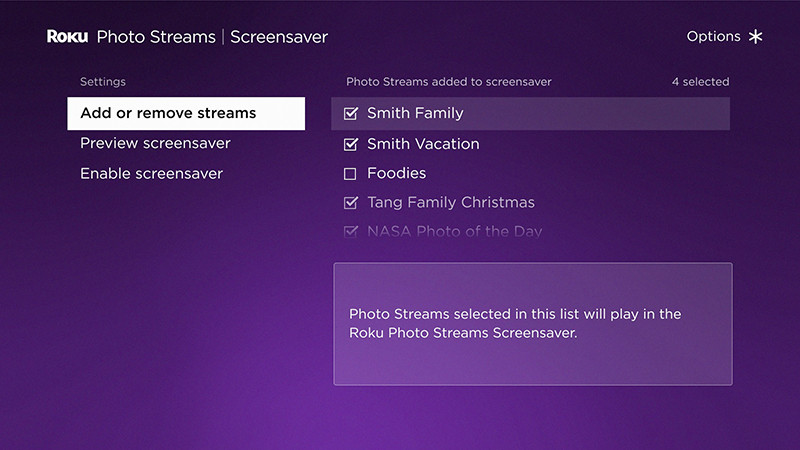
Roku mobile app
- Open the mobile app
- Tap on the User icon
in the top corner
- Tap Sign in and enter your email address and password
- Select Photo Streams
- Select your desired Photo Stream
- Check the Included in the screensaver box
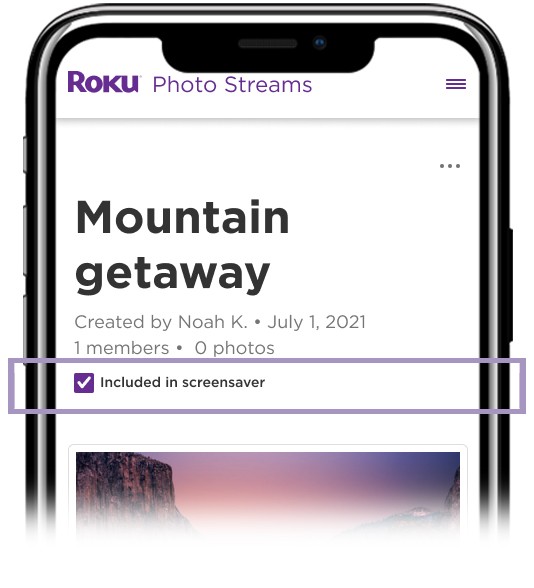
Web browser
- Visit photostreams.roku.com on your phone, tablet, or computer in a web browser.
- Sign into your Roku account
- Select a Photo Stream
- Check the Included in the screensaver box
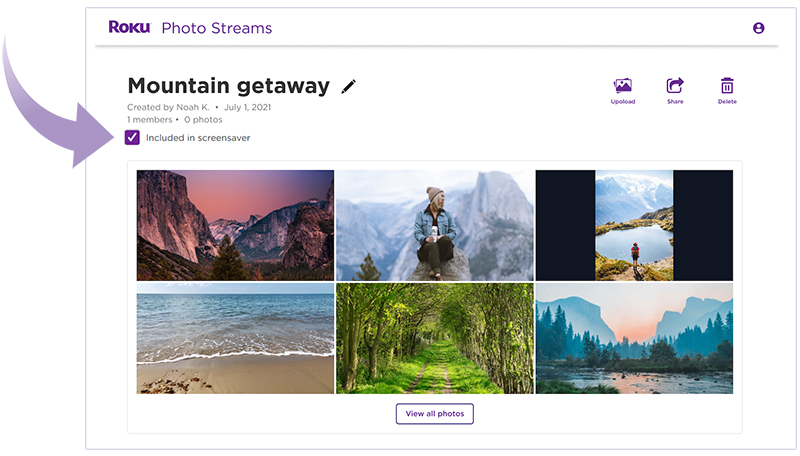
For more information on using Photo Streams, please visit How to use Photo Streams on your Roku streaming device.
Thanks,
Arjiemar
Roku Community Moderator
Become a Roku Streaming Expert!
Share your expertise, help fellow streamers, and unlock exclusive rewards as part of the Roku Community. Learn more.

