Discussions
- Roku Community
- :
- Roku TV
- :
- Discussions
- :
- TCL Roku TV stuck on updating channels after facto...
- Subscribe to RSS Feed
- Mark Topic as New
- Mark Topic as Read
- Float this Topic for Current User
- Bookmark
- Subscribe
- Mute
- Printer Friendly Page
- Mark as New
- Bookmark
- Subscribe
- Mute
- Subscribe to RSS Feed
- Permalink
- Report Inappropriate Content
My TCL Roku tv was acting up. The wifi said it was connected and excellent but none of the apps would play because it said it wasn't connected to wifi. I did a factory reset and even hit the reset button numerous times and it's been stuck on "updating channels" for 8 hours. I have reset my router at least 6 times and it is still doing it. I've been dealing with this for 3 days. Any ideas what I can do?
Accepted Solutions
- Mark as New
- Bookmark
- Subscribe
- Mute
- Subscribe to RSS Feed
- Permalink
- Report Inappropriate Content
Hi, @FL-42
Thanks for posting, and welcome to the Roku Community.
We appreciate you for sharing this information to us, and we understand the issue you've encountered with your TCL Roku TV stuck on updating channels. We'd be more than glad to assist. For this matter, we recommend being in the Recovery Mode on your Roku TV to resolve the issue.
The Recovery Mode is the last option to try and restore normal operation of the TV. Recovery Mode is a feature that allows you to clear all data and software from your TV and reinstall the operating system. When your Roku TV system is in Recovery Mode, you have the option to reinstall the operating system from Roku servers over the internet, or a USB flash drive should your TV not be connected to the internet.
Be aware that Recovery Mode is the most invasive reset method and should only be attempted when all other methods fail.
If you tried all other reset methods and your TV has not returned to normal operation, use the Recovery Mode steps below.
- Locate the pinhole Reset button on the back of your TV, near the antenna, HDMI, and audio connections.
- Using a straightened paperclip (or similar), press and hold the reset button for at least 20 seconds.
After a moment, your TV will restart and display the Recovery Mode screen.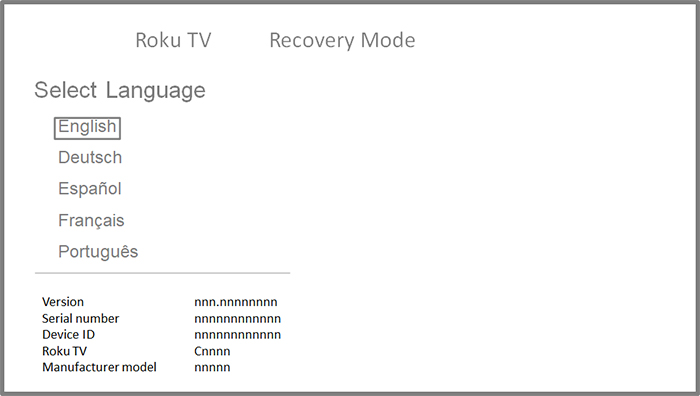
- Use the directional pad on your remote to highlight your preferred language, and then press OK. The directional pad is plus-shaped and is in the center of your remote.
Next, you will see the Connect to the Internet screen.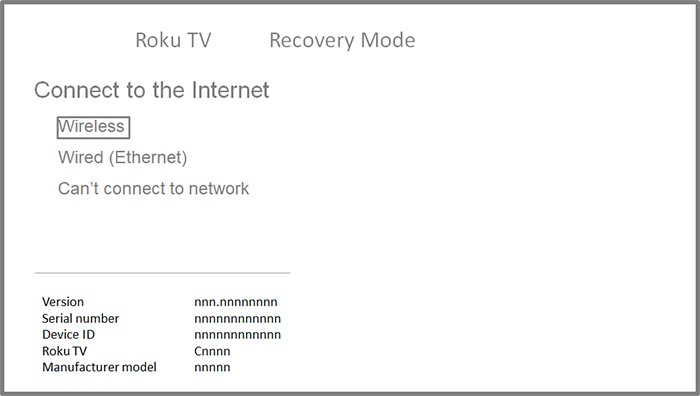
- Follow the on-screen instructions to connect to your network and the internet. This process is similar to connecting to the network during Guided Setup.
- Note: If you do not wish to connect your TV to the internet, select Can't connect to network and use a USB flash drive to finish updating your TV. You can find help in the user guide that came with your TV, or you can read the detailed article about manually updating the software on your Roku TV system.
- Note: If you do not wish to connect your TV to the internet, select Can't connect to network and use a USB flash drive to finish updating your TV. You can find help in the user guide that came with your TV, or you can read the detailed article about manually updating the software on your Roku TV system.
- Once your TV is connected, select Update now.
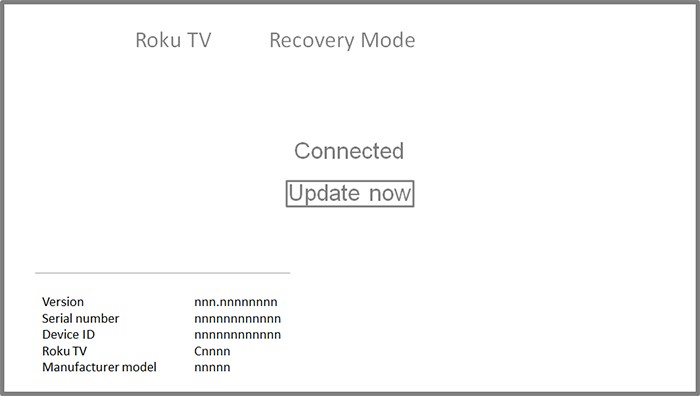
Next, your TV will download and install the software before restarting. This may take a few moments, after which time you may be asked to perform the Guided Setup and activation process depending on the state of your TV prior to using Recovery Mode.
If your TV continues to be unresponsive after using Recovery Mode, contact the manufacturer of your TV for help.
We trust that you find this information useful, and following the steps provided above precisely will provide better results in resolving the issue. Please let us know on how this goes.
Best wishes,
Kash
Roku Community Moderator
- Mark as New
- Bookmark
- Subscribe
- Mute
- Subscribe to RSS Feed
- Permalink
- Report Inappropriate Content
Hi, @FL-42
Thanks for posting, and welcome to the Roku Community.
We appreciate you for sharing this information to us, and we understand the issue you've encountered with your TCL Roku TV stuck on updating channels. We'd be more than glad to assist. For this matter, we recommend being in the Recovery Mode on your Roku TV to resolve the issue.
The Recovery Mode is the last option to try and restore normal operation of the TV. Recovery Mode is a feature that allows you to clear all data and software from your TV and reinstall the operating system. When your Roku TV system is in Recovery Mode, you have the option to reinstall the operating system from Roku servers over the internet, or a USB flash drive should your TV not be connected to the internet.
Be aware that Recovery Mode is the most invasive reset method and should only be attempted when all other methods fail.
If you tried all other reset methods and your TV has not returned to normal operation, use the Recovery Mode steps below.
- Locate the pinhole Reset button on the back of your TV, near the antenna, HDMI, and audio connections.
- Using a straightened paperclip (or similar), press and hold the reset button for at least 20 seconds.
After a moment, your TV will restart and display the Recovery Mode screen.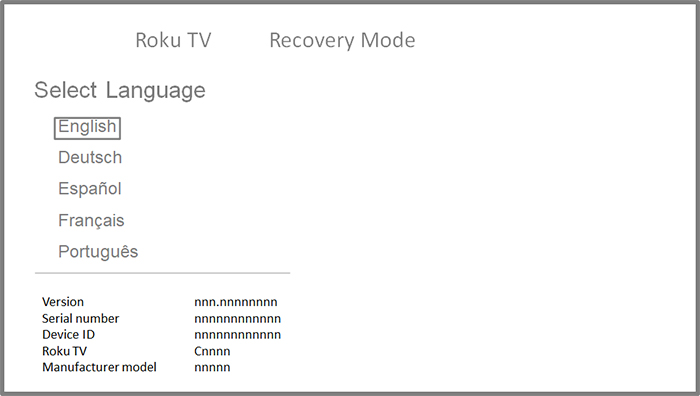
- Use the directional pad on your remote to highlight your preferred language, and then press OK. The directional pad is plus-shaped and is in the center of your remote.
Next, you will see the Connect to the Internet screen.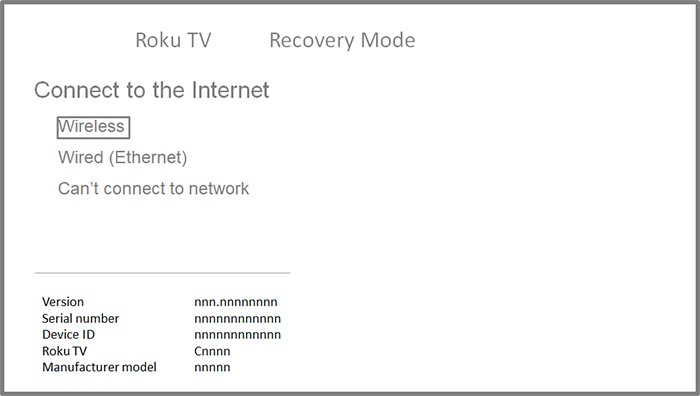
- Follow the on-screen instructions to connect to your network and the internet. This process is similar to connecting to the network during Guided Setup.
- Note: If you do not wish to connect your TV to the internet, select Can't connect to network and use a USB flash drive to finish updating your TV. You can find help in the user guide that came with your TV, or you can read the detailed article about manually updating the software on your Roku TV system.
- Note: If you do not wish to connect your TV to the internet, select Can't connect to network and use a USB flash drive to finish updating your TV. You can find help in the user guide that came with your TV, or you can read the detailed article about manually updating the software on your Roku TV system.
- Once your TV is connected, select Update now.
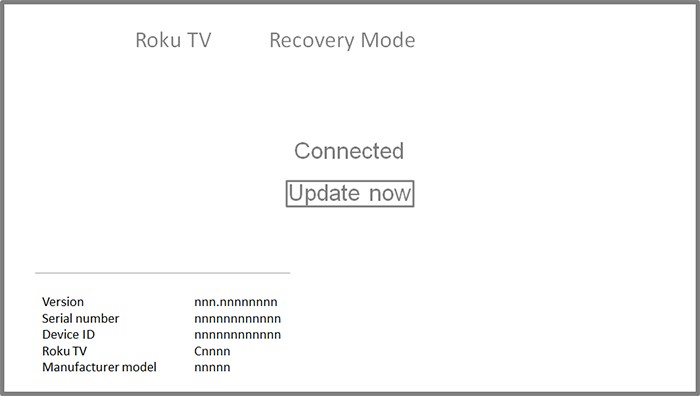
Next, your TV will download and install the software before restarting. This may take a few moments, after which time you may be asked to perform the Guided Setup and activation process depending on the state of your TV prior to using Recovery Mode.
If your TV continues to be unresponsive after using Recovery Mode, contact the manufacturer of your TV for help.
We trust that you find this information useful, and following the steps provided above precisely will provide better results in resolving the issue. Please let us know on how this goes.
Best wishes,
Kash
Roku Community Moderator
- Mark as New
- Bookmark
- Subscribe
- Mute
- Subscribe to RSS Feed
- Permalink
- Report Inappropriate Content
Re: TCL Roku TV stuck on updating channels after factory reset
Having same problem.
I have tried all these steps and after the UPDATE NOW TV will pause and gives a counter showing updating and how far it has gone. It gets to 100% and goes back to the English screen. Have done this multiple times.
- Mark as New
- Bookmark
- Subscribe
- Mute
- Subscribe to RSS Feed
- Permalink
- Report Inappropriate Content
Re: TCL Roku TV stuck on updating channels after factory reset
Just tried to restart on a 3rd wireless router and same results. Won’t go past “Update Now”. Goes back to the start of setup.
- Mark as New
- Bookmark
- Subscribe
- Mute
- Subscribe to RSS Feed
- Permalink
- Report Inappropriate Content
Re: TCL Roku TV stuck on updating channels after factory reset
Hi @iowasprintfan,
Greetings from the Roku Community!
We're sorry to hear about the trouble you are having with your Roku TV, and we appreciate the steps you took to resolve the issue.
- When did you notice the issue start?
- Are there any changes in the setup or settings of your Roku device or your network provider that might cause the problem?
- Are you receiving error messages or codes when updating your Roku device?
With more detailed information, we'll be able to assist you further.
All the best,
Chel
Roku Community Moderator
- Mark as New
- Bookmark
- Subscribe
- Mute
- Subscribe to RSS Feed
- Permalink
- Report Inappropriate Content
Re: TCL Roku TV stuck on updating channels after factory reset
Started by remote just stopped working. Used phone app a few days than it stopped. No errors or any messages. I go through the factory reset and put in new info. Tries to update then goes back to the screen wanting to know the language I want. Has been about 3 weeks ago. Mother’s tv so I up plugged and am trying to connect in my house. Complete different wifi and location.
- Mark as New
- Bookmark
- Subscribe
- Mute
- Subscribe to RSS Feed
- Permalink
- Report Inappropriate Content
Re: TCL Roku TV stuck on updating channels after factory reset
Thanks for the response, @iowasprintfan.
To confirm, after doing the factory reset, are you still using the Roku remote app to set it up or using the physical Roku remote? What model is your Roku TV? (Hisense, TCL, ONN, Select Series, Pro, Series, Plus Series, etc.)
Also, let us know what you find out after connecting all the devices with different wifi and locations.
Please keep us posted, and we'll continue assisting you from there.
All the best,
Chel
Roku Community Moderator
- Mark as New
- Bookmark
- Subscribe
- Mute
- Subscribe to RSS Feed
- Permalink
- Report Inappropriate Content
Re: TCL Roku TV stuck on updating channels after factory reset
A physical remote.
- Mark as New
- Bookmark
- Subscribe
- Mute
- Subscribe to RSS Feed
- Permalink
- Report Inappropriate Content
Re: TCL Roku TV stuck on updating channels after factory reset
Thanks for keeping us in the loop, @iowasprintfan,
Please be advised that we'll send your concerns and details to the appropriate Roku team for further investigation. We'll get back to you once we have an update.
We hope to get everything sorted out soon and appreciate you bearing with us in the meantime.
All the best,
Chel
Roku Community Moderator
Become a Roku Streaming Expert!
Share your expertise, help fellow streamers, and unlock exclusive rewards as part of the Roku Community. Learn more.

