Discussions
- Roku Community
- :
- Roku TV
- :
- Discussions
- :
- How to cast my PC to Roku TV?
- Subscribe to RSS Feed
- Mark Topic as New
- Mark Topic as Read
- Float this Topic for Current User
- Bookmark
- Subscribe
- Mute
- Printer Friendly Page
- Mark as New
- Bookmark
- Subscribe
- Mute
- Subscribe to RSS Feed
- Permalink
- Report Inappropriate Content
I'm trying to display my main windows display to a rokuTV across the room WITHOUT cables. latency is not important as long as audio/video are synced. I've tried using the chrome built-in cast options, other extensions. Tried windows' connect to a wireless display option (which recognizes Roku TV, but is unable to connect to). is there a suitable solution other than having to sell my RokuTV or tear down my drywalls?
Accepted Solutions
- Mark as New
- Bookmark
- Subscribe
- Mute
- Subscribe to RSS Feed
- Permalink
- Report Inappropriate Content
Hi, @ohanawk
Thanks for posting, and welcome to the Roku Community.
We came across your post regarding your Roku TV, where you mentioned that you are inquiring about support regarding casting from your PC to your Roku TV, and we'd be glad to assist. Kindly follow the steps to use the "screen mirroring" feature below:
How to Screen Mirror from a Windows 10 computer
Use the following steps to connect your Windows 10 device to your Roku streaming device.
- From the taskbar on your Windows device, open the Action center
- Select the Connect button
- Select your Roku device from the list of wireless display and audio devices to start the connection
- Follow the instructions on your Roku device to allow screen mirroring
- Note: If you are unable to find the Action center on your Windows device, you can also view the list of wireless display and audio devices from the Settings menu. Go to the Start menu on your Windows device and select Settings > System > Display > Connect to a wireless display.
If you have issues connecting to a wireless display on your Windows device, contact Microsoft support for help.
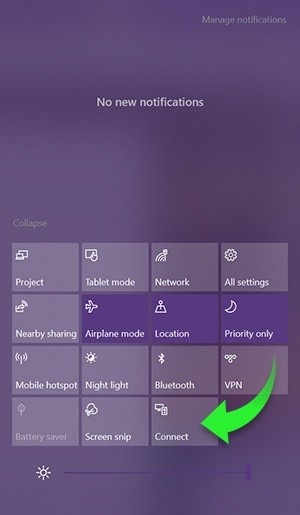
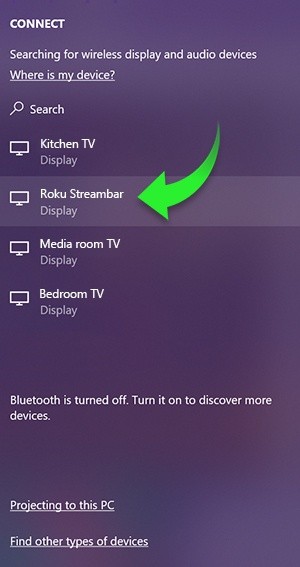
How to Screen Mirror from a Windows 11 computer
Use the following steps to connect your Windows 11 computer to your Roku streaming device and start screen mirroring.
- On your computer keyboard, press Win + K to open Quick Settings
- Click Connect to a wireless display
- Select your Roku device from the list of wireless display devices to start the connection
- Follow the instructions on your Roku device to allow screen mirroring
If you have issues connecting to a wireless display on your Windows device, contact Microsoft support for help.
We hope that you find this information useful, and feel free to let us know if you have further concerns or inquiries.
Best wishes,
Kash
Roku Community Moderator
- Mark as New
- Bookmark
- Subscribe
- Mute
- Subscribe to RSS Feed
- Permalink
- Report Inappropriate Content
Hi, @ohanawk
Thanks for posting, and welcome to the Roku Community.
We came across your post regarding your Roku TV, where you mentioned that you are inquiring about support regarding casting from your PC to your Roku TV, and we'd be glad to assist. Kindly follow the steps to use the "screen mirroring" feature below:
How to Screen Mirror from a Windows 10 computer
Use the following steps to connect your Windows 10 device to your Roku streaming device.
- From the taskbar on your Windows device, open the Action center
- Select the Connect button
- Select your Roku device from the list of wireless display and audio devices to start the connection
- Follow the instructions on your Roku device to allow screen mirroring
- Note: If you are unable to find the Action center on your Windows device, you can also view the list of wireless display and audio devices from the Settings menu. Go to the Start menu on your Windows device and select Settings > System > Display > Connect to a wireless display.
If you have issues connecting to a wireless display on your Windows device, contact Microsoft support for help.
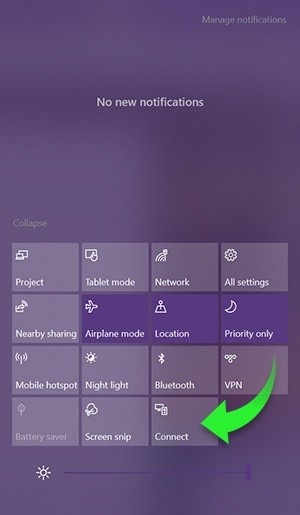
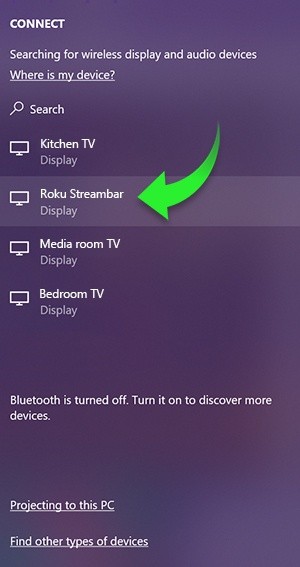
How to Screen Mirror from a Windows 11 computer
Use the following steps to connect your Windows 11 computer to your Roku streaming device and start screen mirroring.
- On your computer keyboard, press Win + K to open Quick Settings
- Click Connect to a wireless display
- Select your Roku device from the list of wireless display devices to start the connection
- Follow the instructions on your Roku device to allow screen mirroring
If you have issues connecting to a wireless display on your Windows device, contact Microsoft support for help.
We hope that you find this information useful, and feel free to let us know if you have further concerns or inquiries.
Best wishes,
Kash
Roku Community Moderator
Become a Roku Streaming Expert!
Share your expertise, help fellow streamers, and unlock exclusive rewards as part of the Roku Community. Learn more.
