How do I stream media from my PC to Roku?
I have VLC media player and apparently you cannot do that. It says my PC is not compatible with Miracast. So is there any other way I can stream media to my Roku TV? I'm trying to watch something on my TV but the only way is to mirror it.
Hi nohilp1,
A warm welcome here in the Roku Community!
We appreciate you for reaching out about this inquiry on how to cast or stream media on your Roku and we'd like to help you get started. If you have your VLC media player installed on your PC or Android device, you can access the screen mirror on both your device and the Roku TV.
For detailed instructions, here's a step-by-step process.
How to screen mirror from an Android device
The steps below are for screen mirroring from a Samsung® Android phone. Your exact steps may vary depending on your Android phone model.
- On your Android device, pull down the status bar and tap Smart View. You may need to swipe to find the option.
- Select your Roku device from the Smart View menu to start the connection
- Follow the instructions on your Roku device to allow screen mirroring
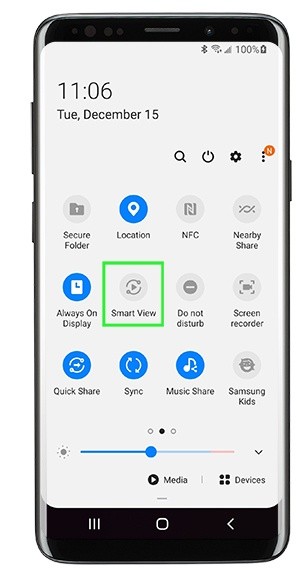
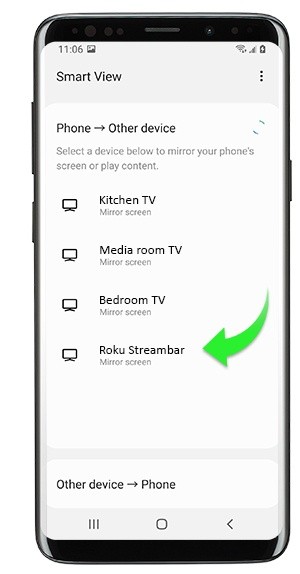
How to screen mirror from a Windows 10 computer
Use the following steps to connect your Windows 10 device to your Roku streaming device.
- From the taskbar on your Windows device, open the Action Center
- Select the Connect button
- Select your Roku device from the list of wireless display and audio devices to start the connection
- Follow the instructions on your Roku device to allow screen mirroring
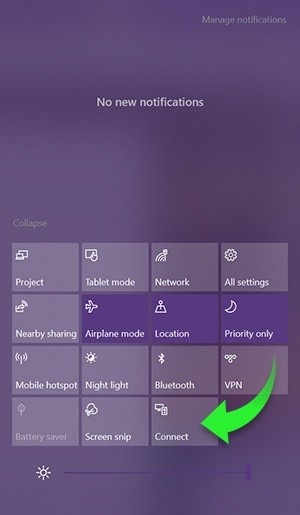
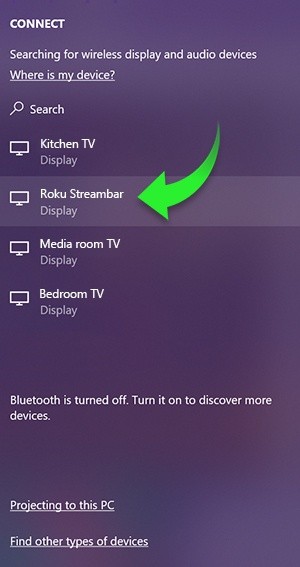
Or for further instruction, you can visit our support page here: How to screen mirror from your phone, tablet, or computer to your Roku streaming device
I hope this helps!
Regards,
Rey