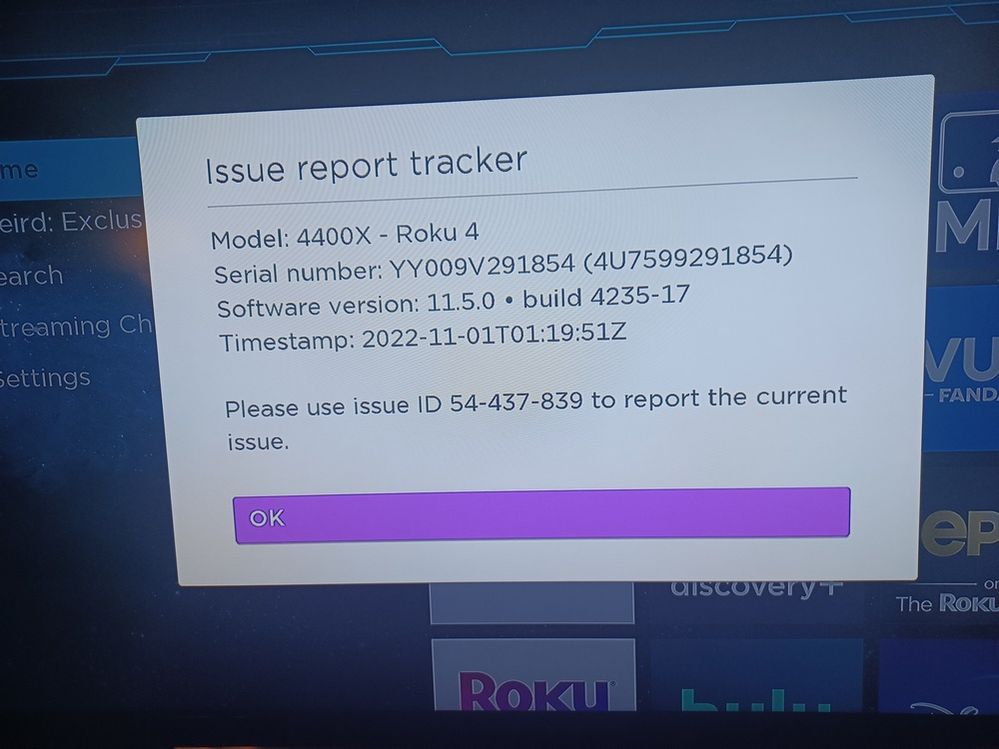Cameras & doorbells
- Roku Community
- :
- Roku Smart Home
- :
- Cameras & doorbells
- :
- Re: Indoor Camera SE. Intermittent "Unable to conn...
- Subscribe to RSS Feed
- Mark Topic as New
- Mark Topic as Read
- Float this Topic for Current User
- Bookmark
- Subscribe
- Mute
- Printer Friendly Page
- Mark as New
- Bookmark
- Subscribe
- Mute
- Subscribe to RSS Feed
- Permalink
- Report Inappropriate Content
Indoor Camera SE. Intermittent "Unable to connect to this Camera."
Indoor Camera SE: Just installed this week. Every minute or so, the image blanks and the screen says, "Unable to connect to this camera." In 10-15 seconds it comes back. Then repeats. I have Roku 3's and 4's. This happens on all of them. It does not happen on my Android devices. Router is fine, PC's are fine, All other Channels on Roku are fine. PLEASE HELP !!!
- Mark as New
- Bookmark
- Subscribe
- Mute
- Subscribe to RSS Feed
- Permalink
- Report Inappropriate Content
Re: Indoor Camera SE. Intermittent "Unable to connect to this Camera."
Thanks for the post.
We would be more than happy to look further into this issue, but will need more detailed information. Can you please provide us with the following information:
-Roku device model, serial number, device ID, and software OS/version (these can all be found in Settings > System > About)
-tracker ID when this issue occurs (when you see this issue occur, press the Home button 5 times, followed by the Back button 5 times and provide us with this ID)
-steps to reproduce the issue you are seeing
Once we have this information, we will be able to pass it along to the appropriate Roku team to investigate further.
Thanks,
Danny
Roku Community Moderator
- Mark as New
- Bookmark
- Subscribe
- Mute
- Subscribe to RSS Feed
- Permalink
- Report Inappropriate Content
Re: Indoor Camera SE. Intermittent "Unable to connect to this Camera."
I cannot figure out how to attach an image to this reply. Who designed this thing? High school kids ???
- Mark as New
- Bookmark
- Subscribe
- Mute
- Subscribe to RSS Feed
- Permalink
- Report Inappropriate Content
Re: Indoor Camera SE. Intermittent "Unable to connect to this Camera."
How can I get two images to you?
- Mark as New
- Bookmark
- Subscribe
- Mute
- Subscribe to RSS Feed
- Permalink
- Report Inappropriate Content
Re: Indoor Camera SE. Intermittent "Unable to connect to this Camera."
Look for the little camera icon above in the message box for posting screenshots.
https://community.roku.com/t5/help/faqpage/title/images_insertimage
Click on image to enlarge.
Just another Roku user... I am not a Roku employee.
Insignia RokuTV, Ultra 4660, 4802, 4850, Premiere+ 3921, Express 4k+ 3941, Streambar 9102
- Mark as New
- Bookmark
- Subscribe
- Mute
- Subscribe to RSS Feed
- Permalink
- Report Inappropriate Content
Re: Indoor Camera SE. Intermittent "Unable to connect to this Camera."
Of course I did that. The pop-up says "Source..." What do I put in there? I have tried a dozen things including HTML, file location, etc. Doesn't work.
- Mark as New
- Bookmark
- Subscribe
- Mute
- Subscribe to RSS Feed
- Permalink
- Report Inappropriate Content
Re: Indoor Camera SE. Intermittent "Unable to connect to this Camera."
Thanks for the follow up posts.
In order to best assist you, I have passed along your concerns to our Support team. They will follow up and assist you moving forward.
Thanks,
Danny
Roku Community Moderator
- Mark as New
- Bookmark
- Subscribe
- Mute
- Subscribe to RSS Feed
- Permalink
- Report Inappropriate Content
Re: Indoor Camera SE. Intermittent "Unable to connect to this Camera."
Please give me step by step instruction on HOW TO SEND AN IMAGE. I clicked on the camera icon above and I cannot determine what "Source" is asking for. (wouldn't FILE be better?)
- Mark as New
- Bookmark
- Subscribe
- Mute
- Subscribe to RSS Feed
- Permalink
- Report Inappropriate Content
Re: Indoor Camera SE. Intermittent "Unable to connect to this Camera."
1. Save a screenshot image to your computer. (ie. folder/image1.png) Save in jpg or png format.
2. When in the message box, select the camera/upload photo icon.
3. Select the "Choose Files" in the middle of the box. This will open up your computer's file explorer.
4. Navigate to folder/image1.png and either select it or double click it. It will begin to upload the image file. You can then choose small, medium, or large before pressing the "Done" button on the page showing the upload. (when viewing them in the posting after being sent, users can enlarge the photos during viewing, so small, med, large only refers to how they are displayed in the message box, not how big the final image will be viewed).
5. You should now see your image in your message box and can press the "Post" button when you are finished attaching images.
Just another Roku user... I am not a Roku employee.
Insignia RokuTV, Ultra 4660, 4802, 4850, Premiere+ 3921, Express 4k+ 3941, Streambar 9102
- Mark as New
- Bookmark
- Subscribe
- Mute
- Subscribe to RSS Feed
- Permalink
- Report Inappropriate Content
Re: Indoor Camera SE. Intermittent "Unable to connect to this Camera."
Become a Roku Streaming Expert!
Share your expertise, help fellow streamers, and unlock exclusive rewards as part of the Roku Community. Learn more.