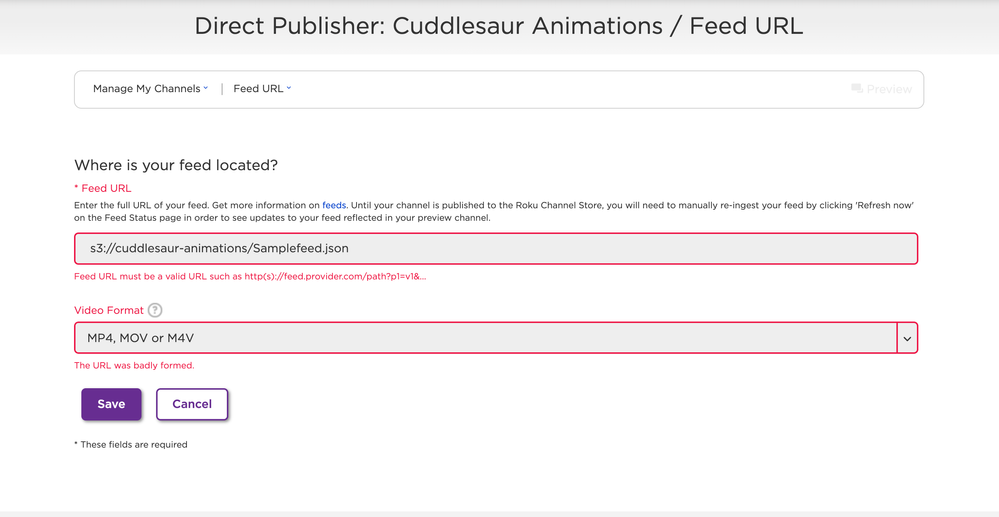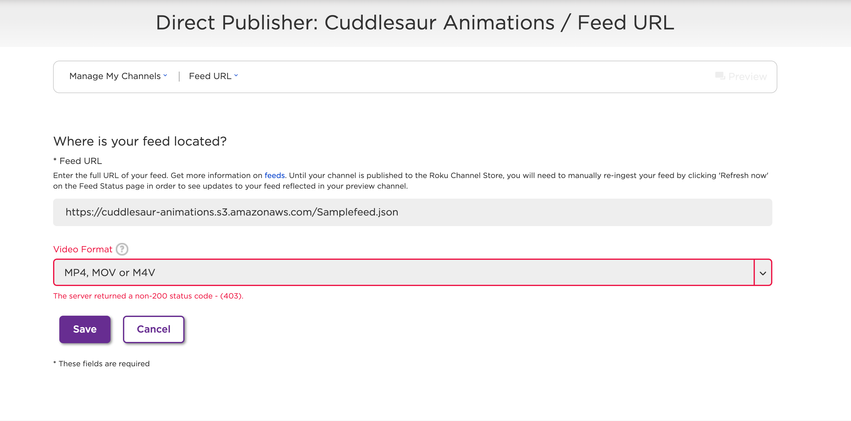- Mark as New
- Bookmark
- Subscribe
- Mute
- Subscribe to RSS Feed
- Permalink
- Report Inappropriate Content
I'm trying to load my json file into the feed url and continually keep getting the "The server returned an unsupported content type. Was expecting 'application/rss+xml', 'text/xml', 'application/xml' or 'application/json' but received 'text/html'" error.
My json url is located at http://fff.infinityfreeapp.com/wp-json/tv/roku/
I suspect the problem has to do with the header content-type. The json file my plugin generates is "application/json; charset=UTF-8." Would the addition of charset=UTF-8 to the content-type line cause this issue? If so, how do I eliminate it from the header of my json file?
Thanks for any help you can give me.
Accepted Solutions
- Mark as New
- Bookmark
- Subscribe
- Mute
- Subscribe to RSS Feed
- Permalink
- Report Inappropriate Content
I was able to fix this problem by using Amazon S3 to host my json file. When uploading the file to my Amazon S3 bucket, it allows you to designate the content-type to application/json, which Roku needs to ingest your file.
Special thanks to @Baradanikto for the tip.
- Mark as New
- Bookmark
- Subscribe
- Mute
- Subscribe to RSS Feed
- Permalink
- Report Inappropriate Content
Re: Way to Edit Header in JSON file?
Content type is correct (application/json; charset=utf-8), it looks that your link/site is returning html instead of JSON, your should content your developer to fix that.
Also, If you are looking for a robust solution to manage your content feed, then check out our OTTfeed.com platform, it will save you a lot of time and frustration managing and debugging your feed.
- Mark as New
- Bookmark
- Subscribe
- Mute
- Subscribe to RSS Feed
- Permalink
- Report Inappropriate Content
I was able to fix this problem by using Amazon S3 to host my json file. When uploading the file to my Amazon S3 bucket, it allows you to designate the content-type to application/json, which Roku needs to ingest your file.
Special thanks to @Baradanikto for the tip.
- Mark as New
- Bookmark
- Subscribe
- Mute
- Subscribe to RSS Feed
- Permalink
- Report Inappropriate Content
Re: Way to Edit Header in JSON file?
I'm having issues setting up my Json Feed from my s3 bucket using CloudFront or CloudFormation. Is this something you could help me with? Thx in advance!
- Mark as New
- Bookmark
- Subscribe
- Mute
- Subscribe to RSS Feed
- Permalink
- Report Inappropriate Content
Re: Way to Edit Header in JSON file?
Sure thing. I don't use CloudFront or CloudFormation. I edit my JSON file using a Wordpress plugin called WP Smart TV. The plugin creates a JSON file that I can upload to my S3 account. Here is how I do it:
1) Set up an Amazon S3 account. This is free.
2) Create a bucket in your S3 account. This is where your JSON file will live.
3) Upload your JSON file to your bucket. When you add your file, be sure to click on the properties section and scroll down to the METADATA section. Click on the Add Metadata button. Under type, use System Defined. Under Key, choose Content-Type. Under Value, use application/json.
4) Now that your JSON files has been uploaded to your bucket, you need to make it public. Select your file and click on the Actions menu and choose Make Public Using ACL. Confirm that you want to make the file public.
Your JSON file is now available to your Roku channel. I know this sounds like a lot of steps, but after you do it a couple of times, it will only take you a minute or two when you want to update your JSON file. Also, when you're ready to upload an updated JSON file, just use the exact same name and replace your old JSON file using the steps listed here. Your root directory feed for your Roku channel should look something like
I hope this helps and if you have any more questions, just let me know.
- Mark as New
- Bookmark
- Subscribe
- Mute
- Subscribe to RSS Feed
- Permalink
- Report Inappropriate Content
Re: Way to Edit Header in JSON file?
I just tried inputting the URL format you suggested in your reply into the feed URL--thx for that btw...and I got this error (see below)
- Mark as New
- Bookmark
- Subscribe
- Mute
- Subscribe to RSS Feed
- Permalink
- Report Inappropriate Content
Re: Way to Edit Header in JSON file?
Whoops. I think I gave you the wrong format for the feed file. To find the proper url, click on your JSON file within S3. You'll see all of the information about your file. Under the first section called Object Overview, look for the Object URL. This will be the url you use for your file. It should look like this:
- Mark as New
- Bookmark
- Subscribe
- Mute
- Subscribe to RSS Feed
- Permalink
- Report Inappropriate Content
Re: Way to Edit Header in JSON file?
Thx @johnary for the link, but how did you create the actual link after you uploaded the Json feed file into your s3 bucket? That seems to be the (missing) step that i'm not clear on at this point.
Also, I downloaded the WP Smart TV zip file, but is there a dmg for mac as well (i tried to search for this but got no results). I obviously have to install WordPress for the dashboard functionality in order to accomodate the WP Smart TV install...yes?
- Mark as New
- Bookmark
- Subscribe
- Mute
- Subscribe to RSS Feed
- Permalink
- Report Inappropriate Content
Re: Way to Edit Header in JSON file?
Once the file is uploaded to your Amazon S3 bucket, click on the file. A window like this will open up:
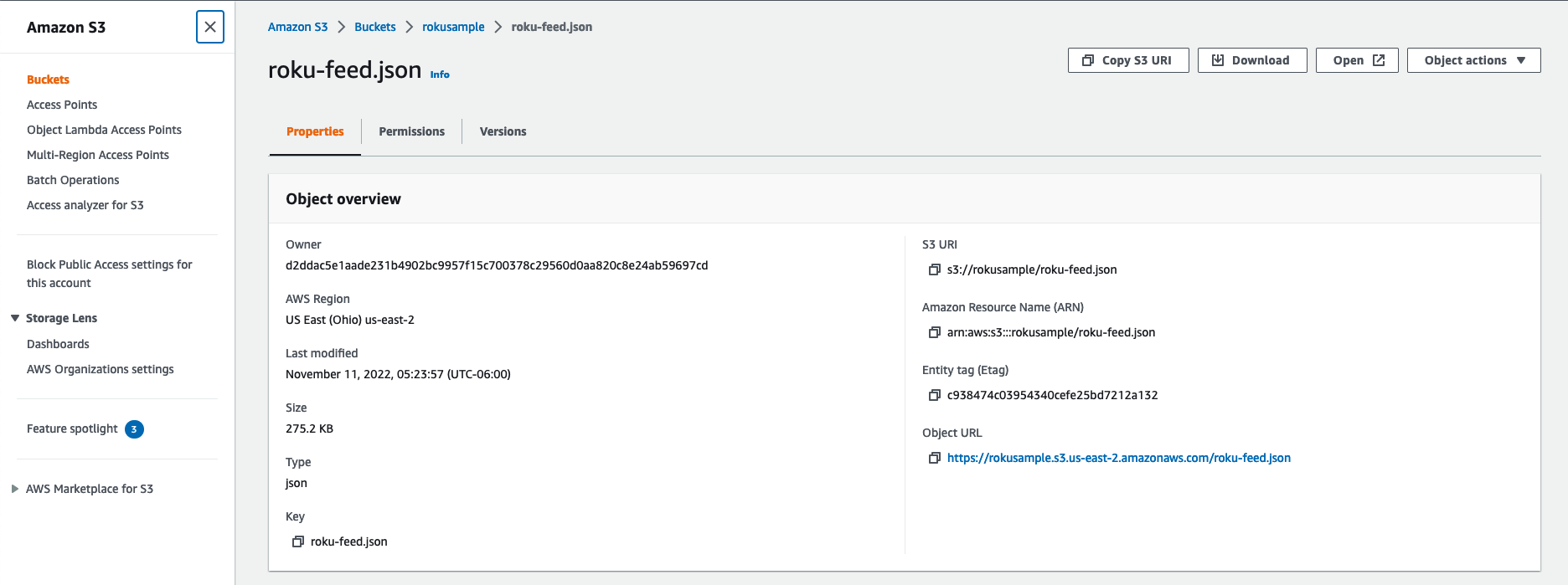 The link you need is located under the Object URL. This will be your feed url.
The link you need is located under the Object URL. This will be your feed url.
As far as WP Smart TV, you'll first need to create a Wordpress website before you install this plugin. I would suggest looking this up on YouTube for a tutorial. The WP Smart TV plugin has several good videos that show off how it works.
- Mark as New
- Bookmark
- Subscribe
- Mute
- Subscribe to RSS Feed
- Permalink
- Report Inappropriate Content
Re: Way to Edit Header in JSON file?
I'm so close I can feel it! I always suspected it would be the Object URL, but was mislead with conflicting messages from others on this Community Forum 😞
Here's what I get when I input the Object URL into my Feed URL for my Channel (I suspect it's the actual Json that's responsible for this error message below--let me know if you agree.
If so, then I will have to figure out the WP Smart TV piece to build a valid Json Feed file and upload it to my s3 bucket...Yes? Thx for all you do!