Roku Developer Program
- Roku Community
- :
- Developers
- :
- Roku Developer Program
- :
- Re: There was an error retrieving channel informat...
- Subscribe to RSS Feed
- Mark Topic as New
- Mark Topic as Read
- Float this Topic for Current User
- Bookmark
- Subscribe
- Mute
- Printer Friendly Page
- Mark as New
- Bookmark
- Subscribe
- Mute
- Subscribe to RSS Feed
- Permalink
- Report Inappropriate Content
Re: There was an error retrieving channel information.
Wdell1 can you explain how this would work if none of the channels will load to enable editing test app URL ?
- Mark as New
- Bookmark
- Subscribe
- Mute
- Subscribe to RSS Feed
- Permalink
- Report Inappropriate Content
Re: There was an error retrieving channel information.
When you are at the begin , and you pick the language , and you put in your business name , at your channel policy's , in that same area where you see those things then you get to the option to set up the test link , Just leave the default link that the system will give you.. You may have to delete the channel first and retype everything or this will not work. This is how I got my channel to work.. If you can take screen shots and send it I will try and help you from that.
- Mark as New
- Bookmark
- Subscribe
- Mute
- Subscribe to RSS Feed
- Permalink
- Report Inappropriate Content
Re: There was an error retrieving channel information.
Thanks for the reply -- 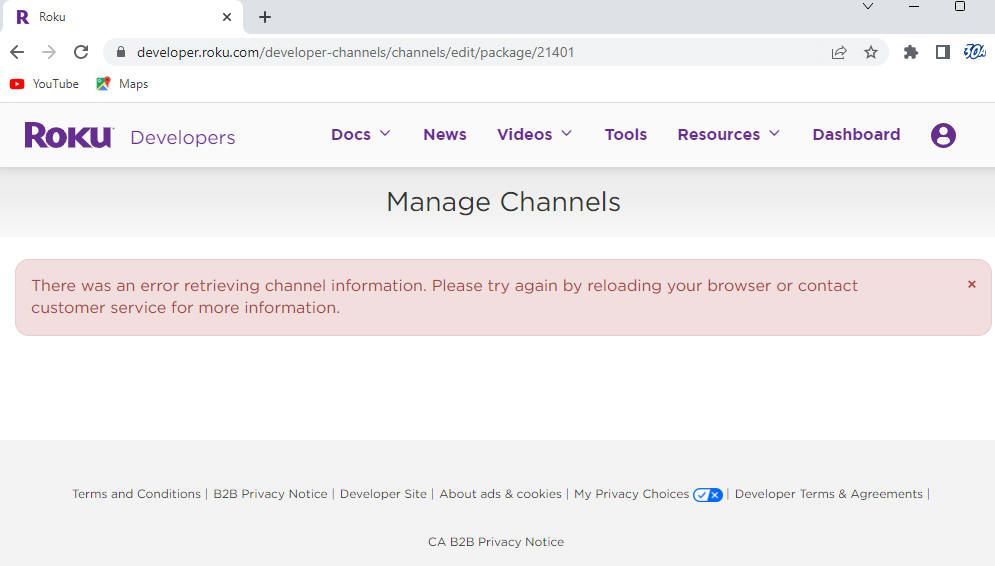
- Mark as New
- Bookmark
- Subscribe
- Mute
- Subscribe to RSS Feed
- Permalink
- Report Inappropriate Content
Re: There was an error retrieving channel information.
You have to Delete the channel first , I think it is under the Dashboard.. Then start from the begin . to put in all the info..
- Mark as New
- Bookmark
- Subscribe
- Mute
- Subscribe to RSS Feed
- Permalink
- Report Inappropriate Content
Re: There was an error retrieving channel information.
I can't even get to that part; I click on my channel to develop and I just get the error message. No other pages will open on the channel. It is very frustrating.
- Mark as New
- Bookmark
- Subscribe
- Mute
- Subscribe to RSS Feed
- Permalink
- Report Inappropriate Content
Re: There was an error retrieving channel information.
Thanks, sorry to beat a dead horse, but I dont get anywhere past any buttons to preview, update, or anything. Roku does list the channels in dashboard -- but after that, its like the screenshot. The image tells the tale, it cant pull up the channel listings, its broken on ROKU end.
- Mark as New
- Bookmark
- Subscribe
- Mute
- Subscribe to RSS Feed
- Permalink
- Report Inappropriate Content
Re: There was an error retrieving channel information.
Roku issues and how to work around them!
I had the Roku channel Error issues!
"There was an error retrieving channel information. Please try again by reloading your browser or contact customer service for more information."
Also "Error trying to Create new channels and pages not updating or freezing!"
I contacted Roku Partner success partnersuccess@roku.com they answered after maybe 2 to 3 days later!
They will then say they cannot reproduce your error.
You then will have to do a Loom video or screen record your issue and send it to them by replying to the email from partnersuccess@roku.com.
Next, you will get an answer that they placed a bug report and you be stuck in the loop for a few weeks months!
Why does this happen to new channels you try to add or update?
How I got aroud the issue:
1) Use a VPN service
2) After you try to create the channel and it get's stuck and seems like the page is frozen or nothing happens you have to go in by diect link! You should be able to go out and go back in and see the new channel unpublished!
3) Now you have to go in by direct links
4) each channel has a unique ID number at the end of your links
example: https://developer.roku.com/developer-channels/channels/edit/package/123456
5) Sign into https://developer.roku.com/
6) Click your new channel icon or image if you tried to create a channel previously or want to start a new channel and or edit an existing channel with this error!
7) Look at link: and get channel identifier number: example: 123456
Replace XXXXXX with your Channel ID Number below in each link!
Links = add your Channel identifier number to links and go in and edit each link. Note that even if you clicked to save and nothing happens just go out and back in and go through each link below and always try to save after updates!
Note it has happened to me but even thou i got stuck, frozen behind the scenes it updated!
Replace XXXXXX with your Channel ID Number below in each link!
Links:
1)Properties = https://developer.roku.com/developer-channels/channels/edit/selectProperties/XXXXXX
2)Feed URL = https://developer.roku.com/developer-channels/channels/edit/feed/XXXXXX
3)Branding = https://developer.roku.com/developer-channels/channels/edit/assets/XXXXXX
4)Layout = https://developer.roku.com/developer-channels/channels/edit/layout/XXXXXX
5)Categories = https://developer.roku.com/developer-channels/channels/edit/categories/XXXXXX
6)Channel Store Info = https://developer.roku.com/developer-channels/channels/edit/descriptions/XXXXXX
7)Screenshots = https://developer.roku.com/developer-channels/channels/edit/screenshots/XXXXXX
8)Support Information = https://developer.roku.com/developer-channels/channels/edit/supportInformation/XXXXXX
9)Monetization = https://developer.roku.com/developer-channels/channels/edit/selectMonetization/XXXXXX
10)Feed Status = https://developer.roku.com/developer-channels/channels/edit/feedlog/XXXXXX
11)Preview and Publish = https://developer.roku.com/developer-channels/channels/edit/package/XXXXXX
You should have added your channel ID Number to the links went through each page and added all info and clicked to save!
After going through all links and saving try the last link to publish!
NOTE: I waited to publish and after a day i went back in qand was able to access the channel and go through the edits and pages without issue! I then published the channel!
Roku still has never gotten back to me on the bug report!
NOTE2 This did not happen to all my channels only a few and any new channel I tried to create!
Hope this helps you!
Visit my Support community at
Please come to my free community page and join it for more information!
https://ondemandtvnetworks.massfluence.io/f/ejR8R
We also offer software to automate your Direct Publisher channel development.
Joe Ferdinando
ondemandtvnetworks.com
Disclaimer: This is for informational purposes only. We cannot guarantee that this answer will work for you as it worked for us. You can use this process at your own risk! We will not be responsable for your use and actions with these steps listed. Please note that we are not affiliated with or endorsed by Roku Inc, and we are not affiliated with Roku Partner Success and this is not an official anwser for support on your channels, Apps or Direct Publisher Development!
admin@ondemandtvnetworks.com
- « Previous
-
- 1
- 2
- Next »
Become a Roku Streaming Expert!
Share your expertise, help fellow streamers, and unlock exclusive rewards as part of the Roku Community. Learn more.
