Remotes
- Roku Community
- :
- Streaming Players
- :
- Remotes
- :
- not a smart tv it is a sharp tv everthing works bu...
- Subscribe to RSS Feed
- Mark Topic as New
- Mark Topic as Read
- Float this Topic for Current User
- Bookmark
- Subscribe
- Mute
- Printer Friendly Page
- Mark as New
- Bookmark
- Subscribe
- Mute
- Subscribe to RSS Feed
- Permalink
- Report Inappropriate Content
my tv is not a smart tv it is a sharp tv everthing works but the volume buttons why?
Accepted Solutions
- Mark as New
- Bookmark
- Subscribe
- Mute
- Subscribe to RSS Feed
- Permalink
- Report Inappropriate Content
Hi @joyluv1245,
Greetings here in the Roku Community!
It looks like you're experiencing issues with the volume control on your Roku remote. To troubleshoot this, we recommend following these steps:
Once your Roku device is activated and set up, you can access the settings menu to configure your voice remote to control your TV. If your Roku device is connected to an AVR or soundbar, we suggest temporarily connecting it directly to your TV during setup to ensure successful detection of your TV's brand.
- Press Home on your Roku voice remote
- Scroll and select Settings
- Select Remotes & devices
- Select Remote
- Choose your voice remote from the list and select Set up remote for TV control
- Follow the on-screen prompts to complete the process
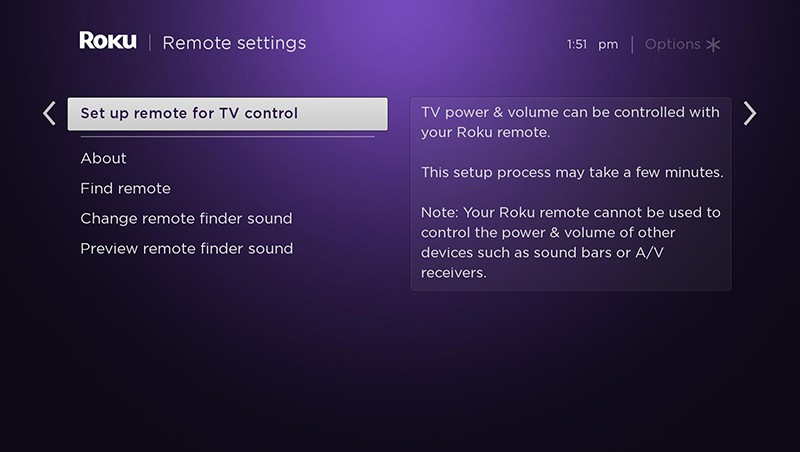
NOTE:
- When you hear music playing, select Yes to confirm. If you do not hear music playing, try increasing the volume using your TV remote.
- Next, your Roku device attempts to mute the volume using remote codes for the detected TV brand. If the music stops, select Yes.
- If the music continues to play, select No. Your Roku device was unable to detect the correct information about your TV, however, you can manually enter the brand by selecting Enter TV brand.
- As you enter the brand using the on-screen keyboard, a list to the right populates. After you select the brand, the music begins playing again. Select Yes when you hear it. As before, your Roku device again attempts to mute volume, this time using the first of multiple remote codes for the TV brand you entered. After each code is attempted, you are asked if the music stops playing. When it does, select Yes.
- Your Roku voice remote is now programmed to control both power and volume on your TV. Select OK to continue.
We're hoping to get everything sorted out soon and appreciate you bearing with us in the meantime.
Best regards,
Jharra
Roku Community Moderator
- Mark as New
- Bookmark
- Subscribe
- Mute
- Subscribe to RSS Feed
- Permalink
- Report Inappropriate Content
Hi @joyluv1245,
Greetings here in the Roku Community!
It looks like you're experiencing issues with the volume control on your Roku remote. To troubleshoot this, we recommend following these steps:
Once your Roku device is activated and set up, you can access the settings menu to configure your voice remote to control your TV. If your Roku device is connected to an AVR or soundbar, we suggest temporarily connecting it directly to your TV during setup to ensure successful detection of your TV's brand.
- Press Home on your Roku voice remote
- Scroll and select Settings
- Select Remotes & devices
- Select Remote
- Choose your voice remote from the list and select Set up remote for TV control
- Follow the on-screen prompts to complete the process
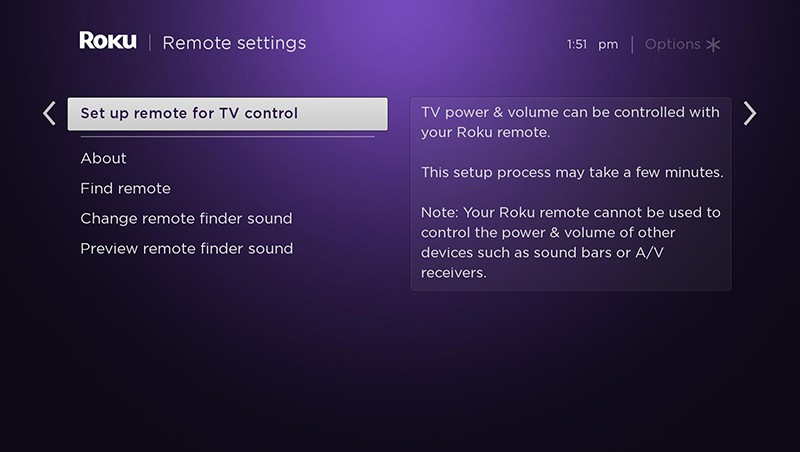
NOTE:
- When you hear music playing, select Yes to confirm. If you do not hear music playing, try increasing the volume using your TV remote.
- Next, your Roku device attempts to mute the volume using remote codes for the detected TV brand. If the music stops, select Yes.
- If the music continues to play, select No. Your Roku device was unable to detect the correct information about your TV, however, you can manually enter the brand by selecting Enter TV brand.
- As you enter the brand using the on-screen keyboard, a list to the right populates. After you select the brand, the music begins playing again. Select Yes when you hear it. As before, your Roku device again attempts to mute volume, this time using the first of multiple remote codes for the TV brand you entered. After each code is attempted, you are asked if the music stops playing. When it does, select Yes.
- Your Roku voice remote is now programmed to control both power and volume on your TV. Select OK to continue.
We're hoping to get everything sorted out soon and appreciate you bearing with us in the meantime.
Best regards,
Jharra
Roku Community Moderator
Become a Roku Streaming Expert!
Share your expertise, help fellow streamers, and unlock exclusive rewards as part of the Roku Community. Learn more.
