Remote Not Pairing with Roku Streaming Stick 4K
Unboxed my new Roku Streaming Stick 4K and proceeded to:
1) Connect to HDMI port on TV (HDMI 2) at rear/back of TV
2) Connected streaming stick to power outlet, powered on TV, and changed to HDMI 2
3) Removed tab from remote, allowing batteries to work (green light flashed)
4) Image on TV which was displaying "Select language", now overlaid with 3-step pairing instructions
5) Proceeded to press and hold "Home" and "Back" on remote
At this stage I waited 15+ seconds and for ~1 second the light suddenly became solid green, but the moment I released the buttons (or kept holding them, I tried a few times) it went back to flashing green.
After this what I tried to do was, I unplugged Roku Streaming Stick 4K from the power outlet and removed battery from remote. Then I waited 1 minute before plugging back the Roku Streaming Stick 4K back into the outlet, waited for "Select language" to appear on TV screen, then I inserted battery back into the remote, which prompted pairing instructions to re-appear. I pressed and held 2 buttons on remote. Nothing. That light just keeps blinking.
Does anyone have any advice on how to resolve my issue?
Hello! Mobius187,
Thank you for your post in the Roku Community!
We appreciate your inquiry about pairing your Roku Remote with your Streaming Stick 4k. We are happy to help.
If your Roku streaming device comes with a Roku voice remote, you will need to pair it during the initial setup and activation process.
You can put your Roku streaming device into pairing mode in one of two ways — from the Settings menu or by restarting your streaming device.
Enter pairing mode from the Settings menu
- Press Home on your working remote or from the Roku mobile app
- Scroll and select Settings
- Select Remotes & devices
- Select Add devices
- Select Remote
- Select Continue
- Follow the on-screen instructions to pair your voice remote
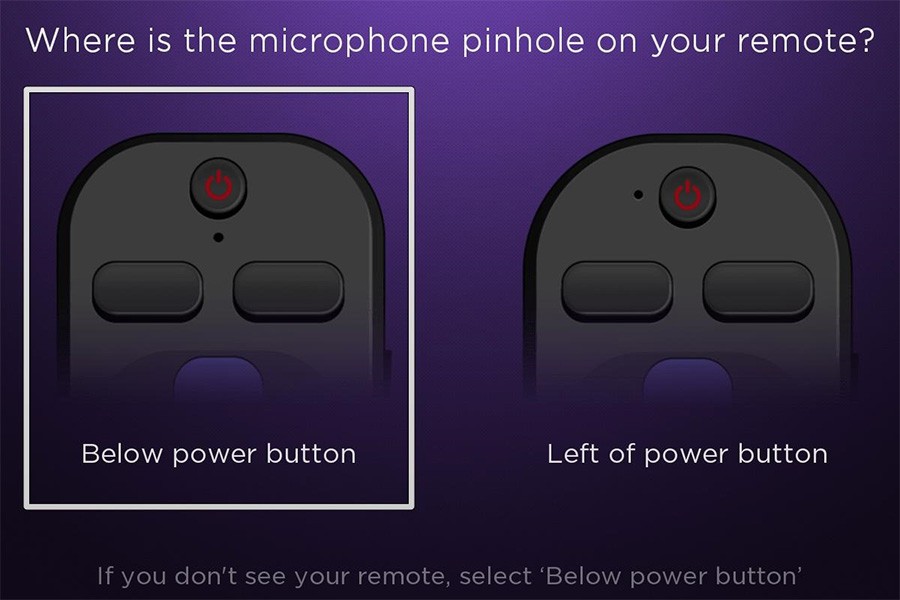
Restart your streaming device to enter pairing mode
Use the following steps to restart your streaming device.
- Remove the power cord from your streaming device
- Wait at least 5 seconds
- Re-connect the power cord
Once you see the Home screen, follow the steps in the next section to put your voice remote into pairing mode and complete the pairing process with your streaming device.
If your voice remote does not have a pairing button, press and hold the Back and Home buttons for 5 seconds or until you see the status light begin to flash.
Your voice remote and streaming device must be in pairing mode at the same time to complete the pairing process. Try the previous steps again to put both your Roku streaming device and voice remote into pairing mode.
If have already tried to pair your remote and streaming device again, visit the article with detailed instructions on how to fix issues with your Roku voice remote.
Thanks,
Arjiemar- Press Home on your working remote or from the Roku mobile app
Thank you for reaching out to the Roku Community, GENE-T.
We appreciate you for letting us know about the issues you're experiencing with your Roku remote. We'd be happy to provide further information and suggestions.
Could you please provide us with a few details so that we can assist you more effectively? Specifically, we'd like to know what type of Roku remote you are using, when the issue first occurred, and whether you have tried to repair the remote again.
Your input will help us resolve this matter more efficiently.
Thanks,
Jharra