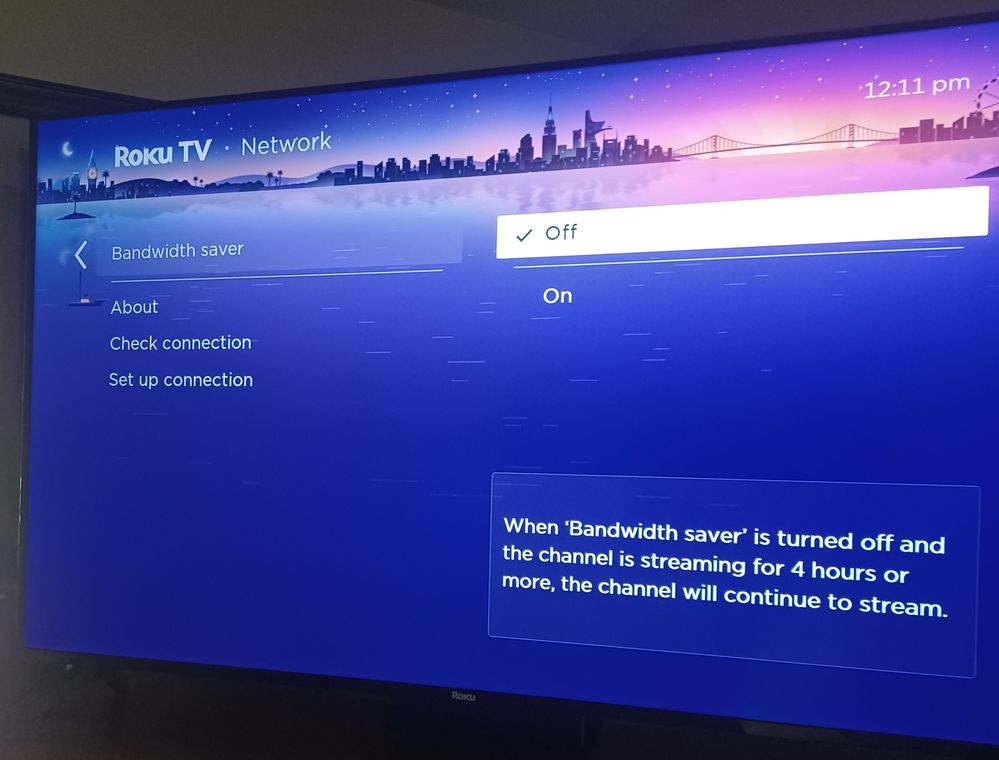Discussions
- Roku Community
- :
- Roku TV
- :
- Discussions
- :
- Re: Prime and Netflix crashing on Roku TV
- Subscribe to RSS Feed
- Mark Topic as New
- Mark Topic as Read
- Float this Topic for Current User
- Bookmark
- Subscribe
- Mute
- Printer Friendly Page
- Mark as New
- Bookmark
- Subscribe
- Mute
- Subscribe to RSS Feed
- Permalink
- Report Inappropriate Content
Re: Prime and Netflix crashing
That actually worked !!!
- Mark as New
- Bookmark
- Subscribe
- Mute
- Subscribe to RSS Feed
- Permalink
- Report Inappropriate Content
Re: Prime and Netflix crashing
Please understand, that: "roku/settings/display type/720p tv done" may work on your TV but not on all TVs. When advising of such fixes, please describe what model TV you are using so those who have it know they can try your fix. In my case, I have the Philips 65" and do not have the menu as you describe. But thank you regardless for your efforts in coming up with a fix that might have been a universal fix, which would have been an overwhelming CHEERS to you for coming up with it :)...
I did go through all my menu choices, BTW, and did not find anything that comes close to what you suggest. I only wish I did so as to come up with a permanent fix such as you did for yours 😞
- Mark as New
- Bookmark
- Subscribe
- Mute
- Subscribe to RSS Feed
- Permalink
- Report Inappropriate Content
Re: Prime and Netflix crashing
I followed the cache clearing instructions posted here and will see how that works out tonight.
We play a rain / thunderstorm program on Prime at night that has a 9 hour run time.
Ever since we bought this TV to replace our old LG, the program ends and reverts back to the home screen after 4 hours... not a good outcome for a sleep program.
The reason I am responding to your post is because if this cache clearing process is temporary, as you suggest, then I will also begin streaming Netflix and Prime through my Roku Premier player as you are.
I used it for my old LG TV and did not experience any of these run time problems.
Thank you for the suggestion.
- Mark as New
- Bookmark
- Subscribe
- Mute
- Subscribe to RSS Feed
- Permalink
- Report Inappropriate Content
Re: Prime and Netflix crashing
My issue was that Prime would stop streaming after 4 hours
and return to the home screen.
I have not watched Netflix long enough to know if I will
experience any problems with it.
In any event I think I solved my 4 hour Prime streaming issue
by going to the settings / network / bandwidth saver.
It was turned ON from the factory explaining why it stopped
streaming after 4 hours.
I turned it OFF and am expecting Prime to stream past 4 hours.
Haven't had 4 hours to test it yet but it seems an obvious solution
for what I was experiencing.
Sharing in hopes it may help others.
- Mark as New
- Bookmark
- Subscribe
- Mute
- Subscribe to RSS Feed
- Permalink
- Report Inappropriate Content
Re: Prime and Netflix crashing
BRAVO TO YOU FOR COMING UP WITH A VIABLE SOLUTION!!!
Although I would have asked you to please tell us what TV you are using so others could share in your delight as others may not have this option, I too found this option on my TV, so perhaps it is built in on all ROKU TVs. My TV again is the Philips 65". Curious as to what TV yours is.
I just turned the Bandwidth option on mine to off as well. Now to wait a few weeks to see if that helps. This may be the pivoting moment we've all been waiting for (fingers crossed - although why ROKU couldn't chime in is a bit of a mystery).
Thanks for sharing!
- Mark as New
- Bookmark
- Subscribe
- Mute
- Subscribe to RSS Feed
- Permalink
- Report Inappropriate Content
Re: Prime and Netflix crashing
@TooTechnicaland @Setablaze777 , "Bandwidth saver" is available on all Roku devices and may be enabled by default.
Help others find this answer and click "Accept as Solution."
If you appreciate my answer, maybe give me a Kudo.
I am not a Roku employee.
- Mark as New
- Bookmark
- Subscribe
- Mute
- Subscribe to RSS Feed
- Permalink
- Report Inappropriate Content
Re: Prime and Netflix crashing
@TooTechnical Sorry about that.
My model:
Roku - 50" Class Select Series 4K Smart Roku TV
I would add that these types of Power / Bandwidth
settings should be OFF by default from the factory.
By having the default setting ON it just creates frustration
for unsuspecting consumers wondering why their TV is
powering off or stops streaming.
Having their TV "fail" and causing them to research to
"fix" it are not a brand building moments.
If a consumer is interested in turning these settings on
then of course they can make that choice.
- Mark as New
- Bookmark
- Subscribe
- Mute
- Subscribe to RSS Feed
- Permalink
- Report Inappropriate Content
Re: Prime and Netflix crashing on Roku TV
I have been having the same issues with netflix on multiple devices
- Mark as New
- Bookmark
- Subscribe
- Mute
- Subscribe to RSS Feed
- Permalink
- Report Inappropriate Content
Re: Prime and Netflix crashing on Roku TV
What works for me it's pretty stupid, but it works until the next time I start the TV
When Netflix crashes I go back to what I was watching and fast forward just past the part where it crashed. Rest of the night generally goes fine.
🤷♂️
- Mark as New
- Bookmark
- Subscribe
- Mute
- Subscribe to RSS Feed
- Permalink
- Report Inappropriate Content
Re: Prime and Netflix crashing
Sadly, I need to report that it has been roughly 1 week since I tried setting the Bandwidth Saver to OFF and thought that was the answer at last, but alas, 'twas not. At least not for my 65" Philips. Just today I had two incidents on Netflix. First it rebooted the TV in the middle of a show and about an hour later, after I turned off the show, the TV froze. So I ended up having to go back to the CODE x5 Home x1 Up x2 Rev and x2 FWD and wait 'til it reboots. I guess this is simply a once a month thing to clear the cache. Just wish ROKU would wake up already and upgrade it's firmware...
Become a Roku Streaming Expert!
Share your expertise, help fellow streamers, and unlock exclusive rewards as part of the Roku Community. Learn more.