How to cast from Windows 10 PC to Roku 4K Streaming Stick
- 2 years ago
Hello! Mobius187,
Thanks for your post in the Roku Community!
We appreciate you contacting us regarding the capability to cast from your Windows 10 PC to your Roku Streaming device. We are more than happy to assist you with this matter.
How to screen mirror from a Windows 10 computer
Use the following steps to connect your Windows 10 device to your Roku streaming device.
- From the taskbar on your Windows device, open the Action Center
- Select the Connect button
- Select your Roku device from the list of wireless display and audio devices to start the connection
- Follow the instructions on your Roku device to allow screen mirroring
- Note: If you are unable to find the Action Center on your Windows device, you can also view the list of wireless display and audio devices from the Settings menu. Go to the Start menu on your Windows device and select Settings > System > Display > Connect to a wireless display.
If you have issues connecting to a wireless display on your Windows device, contact Microsoft support for help.
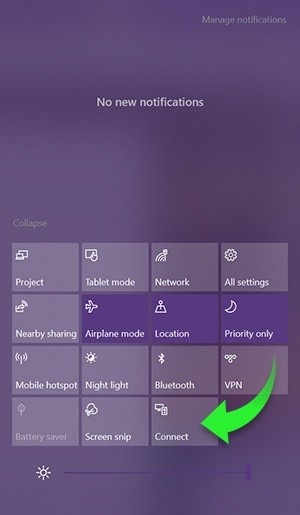
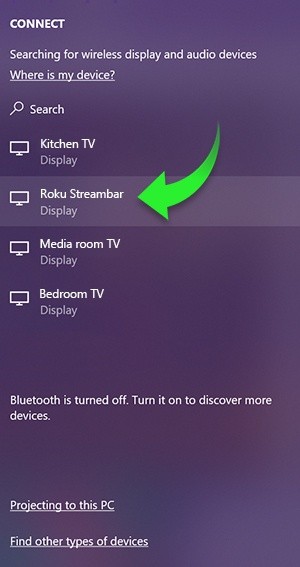
Once you establish a connection between your Android or Windows device to your Roku streaming device, a screen mirroring request will appear on your TV screen.
For more information, please visit How to Screen Mirror from your phone, tablet, or computer to your Roku streaming device.
Thanks,
Arjiemar