How to report an inappropriate thumbnail?
Roku needs to make it easier to report or hide inappropriate content. Some child could search for 'discord' trying to find out if there's an app and see the inappropriately gory ad for "the cohasset snuff film" shown there. If there's a way to set the search settings so that they don't show such images, please let me know.
Hi, Victoria8.
Welcome to the Roku Community!
We'd be happy to provide you with a step you can take to hide inappropriate content from children.
In this case, you may set parental control on your streaming devices. When this feature is enabled, you'll need to enter your PIN when anyone attempts to watch content with specific ratings on The Roku Channel. The content that can be viewed without a PIN will depend on the rating level you choose when setting up your PIN preferences. You can find more details in the table below.
 = Content with this rating on The Roku Channel can be watched without a PIN
= Content with this rating on The Roku Channel can be watched without a PIN = A PIN is required to watch content with this rating on The Roku Channel
= A PIN is required to watch content with this rating on The Roku Channel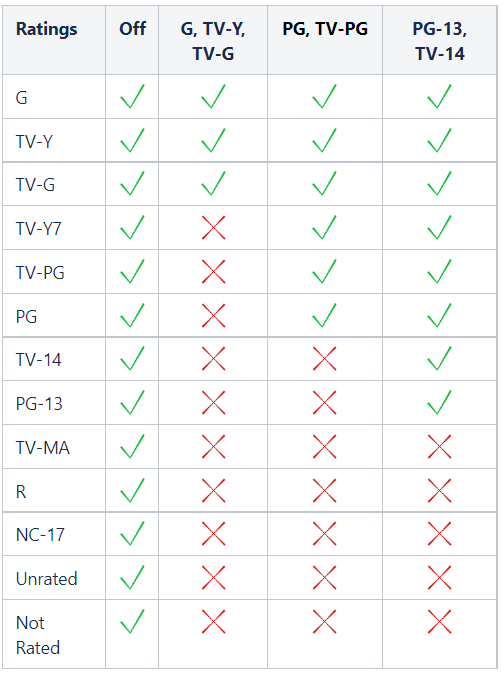
To access parental controls for your Roku TV:
- Press the Home button on your Roku TV remote
- Scroll and select Settings
- Select Parental controls
Furthermore, you may visit this support article on how to block content using parental controls
If you need further clarification and assistance, please don't hesitate to let us know.
Regards,
Reynan