Casting my Moto g stylus 5g to my Onn.Roku 4k?
How do I cast my Moto g stylus 5G 2003 to my Onn.Roku 4k smart tv?
Hi, Missrose_58.
Welcome to the Roku Community!
We understand that you wanted to know how to cast your mobile phone to your Roku TV. No worries, we're here to help.
Here are the steps on how you can do a screencast to your streaming device:
- Go to settings and tap Smart View (or equivalent term used by your Android device).
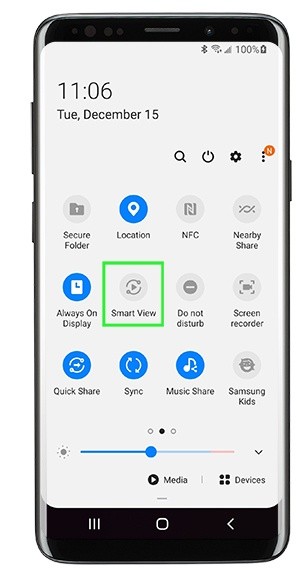
- Select your Roku device from the Smart View menu (or equivalent) to start the connection.
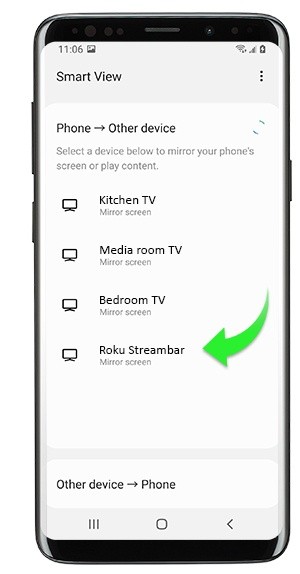
After you start a screen mirroring connection from your Android or Windows device, your Roku device receives a screen mirroring request and displays the following prompt on your TV screen.
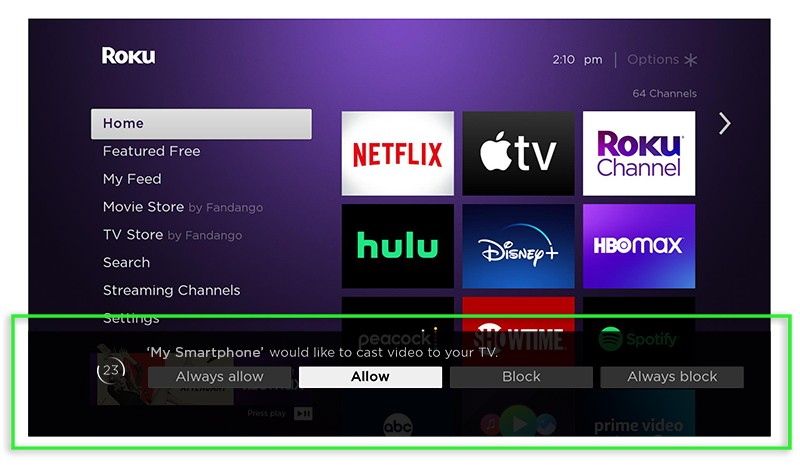
Using your Roku remote, select Allow to accept the request for the current session or Always allow if you plan to use screen mirroring with your Android or Windows device routinely.
Furthermore, you can visit this support article on how to use screen mirroring with my Android™ or Windows® device?
Hope this helps!
Regards,
Reynan- Go to settings and tap Smart View (or equivalent term used by your Android device).